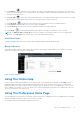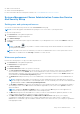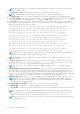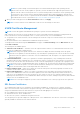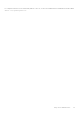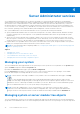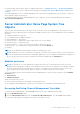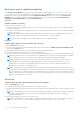Users Guide
Table Of Contents
- Dell EMC OpenManage Server Administrator User's Guide Version 10.1.0.0
- Contents
- Introduction
- OMSA Customer Survey
- Installation
- What is new in this release
- Supported operating systems
- Updating individual system components
- Storage Management Service
- Instrumentation Service
- Remote Access Controller
- Logs
- Systems management standards availability
- Server Administrator Home Page
- Other Documents You May Need
- Obtaining Technical Assistance
- Contacting Dell EMC
- Setup And Administration
- Role-Based Access Control
- Authentication
- Encryption
- Assigning User Privileges
- Adding users to a domain on Windows operating systems
- Creating Server Administrator users for supported Red Hat Enterprise Linux and SUSE Linux Enterprise Server operating systems
- Disabling Guest And Anonymous Accounts In Supported Windows Operating Systems
- Configuring The SNMP Agent
- Configuring the SNMP agent on systems running supported Windows operating systems
- Changing the SNMP community name
- Configuring Your System To Send SNMP Traps To A Management Station
- Configuring The SNMP Agent On Systems Running Supported Red Hat Enterprise Linux
- SNMP Agent Access Control Configuration
- Server Administrator SNMP Agent Install Actions
- Changing The SNMP Community Name
- Configuring Your System To Send Traps To A Management Station
- Configuring the SNMP agent on systems running supported SUSE Linux enterprise server
- Sever Administrator SNMP Install Actions
- Enabling SNMP Access From Remote Hosts
- Changing The SNMP Community Name
- Configuring the SNMP agent on systems running supported Ubuntu server
- Configuring the SNMP agent on systems running supported VMware ESXi 6.X operating systems
- Configuring Your System To Send Traps To A Management Station
- Firewall Configuration On Systems Running Supported Red Hat Enterprise Linux Operating Systems And SUSE Linux Enterprise Server
- Using Server Administrator
- Logging In And Out
- Server Administrator Local System Login
- Server Administrator Managed System Login — Using the Desktop Icon
- Server Administrator Managed System Login — Using The Web Browser
- Central web server login
- Using The Active Directory Login
- Single Sign-On
- Configuring Security Settings On Systems Running A Supported Microsoft Windows Operating System
- The Server Administrator home page
- Using The Online Help
- Using The Preferences Home Page
- Using The Server Administrator Command Line Interface
- Logging In And Out
- Server Administrator services
- Managing your system
- Managing system or server module tree objects
- Server Administrator Home Page System Tree Objects
- Managing Preferences Home Page Configuration Options
- Server Administrator logs
- Working with remote access controller
- Viewing Basic Information
- Configuring The Remote Access Device To Use A LAN Connection
- Configuring The Remote Access Device To Use A Serial Port Connection
- Configuring The Remote Access Device To Use A Serial Over LAN Connection
- Additional Configuration For iDRAC
- Configuring Remote Access Device Users
- Setting Platform Event Filter Alerts
- Setting Alert Actions
- Troubleshooting
- Frequently Asked Questions
- Identifying the series of your Dell EMC PowerEdge servers
● General Settings
● Server Administrator
You can view the Preferences tab after you log in to manage a remote system. This tab is also available when you log in to
manage the Server Administrator Web server or manage the local system.
Like the Server Administrator home page, the Preferences home page has three main areas:
● The global navigation bar provides links to general services.
○ Click Home to return to the Server Administrator home page.
● The left-hand pane of the Preferences home page (where the system tree is displayed on the Server Administrator home
page) displays the preference categories for the managed system or the Server Administrator Web server.
● The action window displays the available settings and preferences for the managed system or the Server Administrator Web
Server.
Managed system preferences
When you log in to a remote system, the preferences home page defaults to the Node Configuration window under the
Preferences tab.
Click the Server Administrator object to enable or disable access to users with User or Power User privileges. Depending on the
user’s group privileges, the Server Administrator object action window may have the Preferences tab.
Under the Preferences tab, you can:
● Enable or disable access to users with User or Power User privileges
● Select the format of alert messages
NOTE:
The possible formats are traditional and enhanced. The default format is traditional, which is the legacy
format.
● Enables the Automatic Backup and clear ESM log entries.
By default, the feature is disabled. Enabling the feature allows you to create an automatic backup of ESM Logs. After the
backup is created, ESM logs of the Server Administrator and the SEL entries of iDRAC/BMC are cleared. The process is
repeated whenever the logs are full.
The backup is saved to:
Windows: <Install_root>\omsa\log\omsellog.xml
Linux: <Install_root>/var/log/openmanage/omsellog.xml
ESXi: /etc/cim/dell/srvadmin/var/log/openmanage/omsellog.xml
NOTE:
This feature is available only on the YX0X generation and YX1X generation of PowerEdge systems. The iDRAC
provides automatic backup and SEL log clearing capabilities starting from YX2X generation PowerEdge servers or later.
● Select or clear the severities of log entries logged in to the operating systems main event log. Select the possible values: Log
Critical, Log Warning, or Log Informational
NOTE:
By default all the options are selected. The OS logging filter feature is available when the OS logging filter
component is installed.
● Select Enable to log all unmonitored ESM sensor events. By enabling this feature, Server Administrator generates SNMP
traps, OS Logs and Alerts for all unmonitored sensors.
● Select Enable to track the actions performed on the Server Administrator. The logfile is available in following path
oma\log. On, the logfile reaching the maximum size of 50 MB the backup of logs is created and a new file is replaced
in the same location.
● Select Enable to log actions of the user on Product use feedback. The maximum size of the file is 50 MB.
● Configure the Command Log Size. The maximum size is 4 MB.
● Configure SNMP
Server Administrator Web Server Preferences
When you log in to manage the Server Administrator Web server, the Preferences home page defaults to the User Preferences
window under the Preferences tab.
Due to the separation of the Server Administrator Web server from the managed system, the following options are displayed
when you log in to the Server Administrator Web server, using the Manage Web Server link:
32
Using Server Administrator