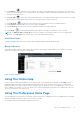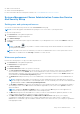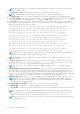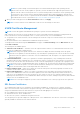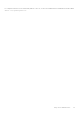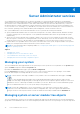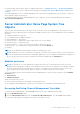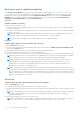Users Guide
Table Of Contents
- Dell EMC OpenManage Server Administrator User's Guide Version 10.1.0.0
- Contents
- Introduction
- OMSA Customer Survey
- Installation
- What is new in this release
- Supported operating systems
- Updating individual system components
- Storage Management Service
- Instrumentation Service
- Remote Access Controller
- Logs
- Systems management standards availability
- Server Administrator Home Page
- Other Documents You May Need
- Obtaining Technical Assistance
- Contacting Dell EMC
- Setup And Administration
- Role-Based Access Control
- Authentication
- Encryption
- Assigning User Privileges
- Adding users to a domain on Windows operating systems
- Creating Server Administrator users for supported Red Hat Enterprise Linux and SUSE Linux Enterprise Server operating systems
- Disabling Guest And Anonymous Accounts In Supported Windows Operating Systems
- Configuring The SNMP Agent
- Configuring the SNMP agent on systems running supported Windows operating systems
- Changing the SNMP community name
- Configuring Your System To Send SNMP Traps To A Management Station
- Configuring The SNMP Agent On Systems Running Supported Red Hat Enterprise Linux
- SNMP Agent Access Control Configuration
- Server Administrator SNMP Agent Install Actions
- Changing The SNMP Community Name
- Configuring Your System To Send Traps To A Management Station
- Configuring the SNMP agent on systems running supported SUSE Linux enterprise server
- Sever Administrator SNMP Install Actions
- Enabling SNMP Access From Remote Hosts
- Changing The SNMP Community Name
- Configuring the SNMP agent on systems running supported Ubuntu server
- Configuring the SNMP agent on systems running supported VMware ESXi 6.X operating systems
- Configuring Your System To Send Traps To A Management Station
- Firewall Configuration On Systems Running Supported Red Hat Enterprise Linux Operating Systems And SUSE Linux Enterprise Server
- Using Server Administrator
- Logging In And Out
- Server Administrator Local System Login
- Server Administrator Managed System Login — Using the Desktop Icon
- Server Administrator Managed System Login — Using The Web Browser
- Central web server login
- Using The Active Directory Login
- Single Sign-On
- Configuring Security Settings On Systems Running A Supported Microsoft Windows Operating System
- The Server Administrator home page
- Using The Online Help
- Using The Preferences Home Page
- Using The Server Administrator Command Line Interface
- Logging In And Out
- Server Administrator services
- Managing your system
- Managing system or server module tree objects
- Server Administrator Home Page System Tree Objects
- Managing Preferences Home Page Configuration Options
- Server Administrator logs
- Working with remote access controller
- Viewing Basic Information
- Configuring The Remote Access Device To Use A LAN Connection
- Configuring The Remote Access Device To Use A Serial Port Connection
- Configuring The Remote Access Device To Use A Serial Over LAN Connection
- Additional Configuration For iDRAC
- Configuring Remote Access Device Users
- Setting Platform Event Filter Alerts
- Setting Alert Actions
- Troubleshooting
- Frequently Asked Questions
- Identifying the series of your Dell EMC PowerEdge servers
● Clicking Export ( ) generates a text file that lists the values for each data field on the open window. The export file is
saved to a location you specify. For information about customizing the delimiter separating the data field values see, "Setting
User"and "System Preferences."
● Clicking E-mail (
) creates an e-mail message addressed to your designated email recipient. For instructions on setting
up your email server and default email recipient, see "Setting User"and "System Preferences."
● Clicking Refresh ( ) reloads the system component status information in the action window data area.
● Clicking Save As saves an HTML file of the action window in a .zip file.
● Clicking Clear Log erases all events from the log displayed in the action window data area.
● Clicking Help ( ) provides detailed information about the specific window or task button you are viewing.
NOTE: The Export, E-mail, and Save As buttons are only visible for users logged in with Power User or Administrator
privileges. The Clear Log button is visible only for users with Administrator privileges.
Underlined Items
Clicking an underlined item in the action window data area displays additional details about that item.
Gauge indicators
Temperature probes, fan probes, and voltage probes are each represented by a gauge indicator. For example, the following
figure shows readings from a system's CPU fan probe.
Figure 3. Gauge Indicator
Using The Online Help
Context-sensitive online help is available for every window of the Server Administrator home page. Clicking Help opens an
independent help window that contains detailed information about the specific window you are viewing. The online help is
designed to guide you through the specific actions required to perform all aspects of the Server Administrator services. Online
help is available for all windows you can view, based on the software and hardware groups that Server Administrator discovers
on your system and your user privilege level.
Using The Preferences Home Page
The left-hand pane of the Preferences home page (where the system tree is displayed on the Server Administrator home page)
displays all available configuration options in the system tree window.
The available Preferences home page configuration options are:
Using Server Administrator
31