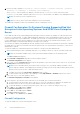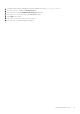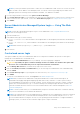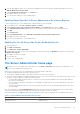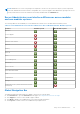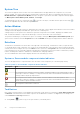Users Guide
Table Of Contents
- Dell EMC OpenManage Server Administrator User's Guide Version 10.1.0.0
- Contents
- Introduction
- OMSA Customer Survey
- Installation
- What is new in this release
- Supported operating systems
- Updating individual system components
- Storage Management Service
- Instrumentation Service
- Remote Access Controller
- Logs
- Systems management standards availability
- Server Administrator Home Page
- Other Documents You May Need
- Obtaining Technical Assistance
- Contacting Dell EMC
- Setup And Administration
- Role-Based Access Control
- Authentication
- Encryption
- Assigning User Privileges
- Adding users to a domain on Windows operating systems
- Creating Server Administrator users for supported Red Hat Enterprise Linux and SUSE Linux Enterprise Server operating systems
- Disabling Guest And Anonymous Accounts In Supported Windows Operating Systems
- Configuring The SNMP Agent
- Configuring the SNMP agent on systems running supported Windows operating systems
- Changing the SNMP community name
- Configuring Your System To Send SNMP Traps To A Management Station
- Configuring The SNMP Agent On Systems Running Supported Red Hat Enterprise Linux
- SNMP Agent Access Control Configuration
- Server Administrator SNMP Agent Install Actions
- Changing The SNMP Community Name
- Configuring Your System To Send Traps To A Management Station
- Configuring the SNMP agent on systems running supported SUSE Linux enterprise server
- Sever Administrator SNMP Install Actions
- Enabling SNMP Access From Remote Hosts
- Changing The SNMP Community Name
- Configuring the SNMP agent on systems running supported Ubuntu server
- Configuring the SNMP agent on systems running supported VMware ESXi 6.X operating systems
- Configuring Your System To Send Traps To A Management Station
- Firewall Configuration On Systems Running Supported Red Hat Enterprise Linux Operating Systems And SUSE Linux Enterprise Server
- Using Server Administrator
- Logging In And Out
- Server Administrator Local System Login
- Server Administrator Managed System Login — Using the Desktop Icon
- Server Administrator Managed System Login — Using The Web Browser
- Central web server login
- Using The Active Directory Login
- Single Sign-On
- Configuring Security Settings On Systems Running A Supported Microsoft Windows Operating System
- The Server Administrator home page
- Using The Online Help
- Using The Preferences Home Page
- Using The Server Administrator Command Line Interface
- Logging In And Out
- Server Administrator services
- Managing your system
- Managing system or server module tree objects
- Server Administrator Home Page System Tree Objects
- Managing Preferences Home Page Configuration Options
- Server Administrator logs
- Working with remote access controller
- Viewing Basic Information
- Configuring The Remote Access Device To Use A LAN Connection
- Configuring The Remote Access Device To Use A Serial Port Connection
- Configuring The Remote Access Device To Use A Serial Over LAN Connection
- Additional Configuration For iDRAC
- Configuring Remote Access Device Users
- Setting Platform Event Filter Alerts
- Setting Alert Actions
- Troubleshooting
- Frequently Asked Questions
- Identifying the series of your Dell EMC PowerEdge servers
Table 7. GUI Field Names And The Applicable Systems (continued)
GUI Field Name Applicable System
Server Module Modular system
Main System Modular system
System Non-modular system
Main System Chassis Non-modular system
The following figure shows a sample Server Administrator home page layout for a user logged in with administrator privileges on
a non-modular system.
Figure 1. Sample Server Administrator home page — Non-Modular System
The following figure shows a sample Server Administrator home page layout for a user logged in with administrator privileges on
a modular system.
Figure 2. Sample Server Administrator home page — Modular System
Clicking an object in the system tree opens a corresponding action window for that object. You can navigate in the action
window by clicking the action tabs to select major categories and clicking the action tab subcategories to access more detailed
information or more focused actions. The information displayed in the data area of the action window can range from system
logs to status indicators to system probe gauges. Underlined items in the data area of the action window indicate a further level
of functionality. Clicking an underlined item creates a data area in the action window that contains a greater level of detail. For
example, clicking Main System Chassis/Main System under the Health subcategory of the Properties action tab lists the
health status of all the components contained in the Main System Chassis/Main System object that are monitored for health
status.
28
Using Server Administrator