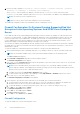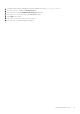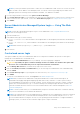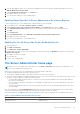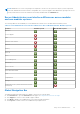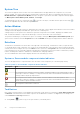Users Guide
Table Of Contents
- Dell EMC OpenManage Server Administrator User's Guide Version 10.1.0.0
- Contents
- Introduction
- OMSA Customer Survey
- Installation
- What is new in this release
- Supported operating systems
- Updating individual system components
- Storage Management Service
- Instrumentation Service
- Remote Access Controller
- Logs
- Systems management standards availability
- Server Administrator Home Page
- Other Documents You May Need
- Obtaining Technical Assistance
- Contacting Dell EMC
- Setup And Administration
- Role-Based Access Control
- Authentication
- Encryption
- Assigning User Privileges
- Adding users to a domain on Windows operating systems
- Creating Server Administrator users for supported Red Hat Enterprise Linux and SUSE Linux Enterprise Server operating systems
- Disabling Guest And Anonymous Accounts In Supported Windows Operating Systems
- Configuring The SNMP Agent
- Configuring the SNMP agent on systems running supported Windows operating systems
- Changing the SNMP community name
- Configuring Your System To Send SNMP Traps To A Management Station
- Configuring The SNMP Agent On Systems Running Supported Red Hat Enterprise Linux
- SNMP Agent Access Control Configuration
- Server Administrator SNMP Agent Install Actions
- Changing The SNMP Community Name
- Configuring Your System To Send Traps To A Management Station
- Configuring the SNMP agent on systems running supported SUSE Linux enterprise server
- Sever Administrator SNMP Install Actions
- Enabling SNMP Access From Remote Hosts
- Changing The SNMP Community Name
- Configuring the SNMP agent on systems running supported Ubuntu server
- Configuring the SNMP agent on systems running supported VMware ESXi 6.X operating systems
- Configuring Your System To Send Traps To A Management Station
- Firewall Configuration On Systems Running Supported Red Hat Enterprise Linux Operating Systems And SUSE Linux Enterprise Server
- Using Server Administrator
- Logging In And Out
- Server Administrator Local System Login
- Server Administrator Managed System Login — Using the Desktop Icon
- Server Administrator Managed System Login — Using The Web Browser
- Central web server login
- Using The Active Directory Login
- Single Sign-On
- Configuring Security Settings On Systems Running A Supported Microsoft Windows Operating System
- The Server Administrator home page
- Using The Online Help
- Using The Preferences Home Page
- Using The Server Administrator Command Line Interface
- Logging In And Out
- Server Administrator services
- Managing your system
- Managing system or server module tree objects
- Server Administrator Home Page System Tree Objects
- Managing Preferences Home Page Configuration Options
- Server Administrator logs
- Working with remote access controller
- Viewing Basic Information
- Configuring The Remote Access Device To Use A LAN Connection
- Configuring The Remote Access Device To Use A Serial Port Connection
- Configuring The Remote Access Device To Use A Serial Over LAN Connection
- Additional Configuration For iDRAC
- Configuring Remote Access Device Users
- Setting Platform Event Filter Alerts
- Setting Alert Actions
- Troubleshooting
- Frequently Asked Questions
- Identifying the series of your Dell EMC PowerEdge servers
4. Run the following command: vicfg-snmp.pl --server <server> --username <username> --password
<password> -c <community> -t <hostname> @162/<community>
where <server> is the hostname or IP address of the ESXi system, <username> is a user on the ESXi system,
<community> is the SNMP community name and <hostname> is the hostname or IP address of the management station.
NOTE: The extension .pl is not required on Linux.
NOTE: If you do not specify a user name and password, you are prompted.
The SNMP trap configuration takes effect immediately without restarting any services.
Firewall Configuration On Systems Running Supported Red Hat
Enterprise Linux Operating Systems And SUSE Linux Enterprise
Server
If you enable firewall security while installing Red Hat Enterprise Linux/SUSE Linux, the SNMP port on all external network
interfaces is closed by default. To enable SNMP management applications such as OpenManage Essentials to discover and
retrieve information from Server Administrator, the SNMP port on at least one external network interface must be open.
If Server Administrator detects that the SNMP port is not open in the firewall for any external network interface, Server
Administrator displays a warning message and logs a message to the system log.
You can open the SNMP port by disabling the firewall, opening an entire external network interface in the firewall, or opening
the SNMP port for at least one external network interface in the firewall. You can perform this action before or after Server
Administrator is started.
To open the SNMP port on Red Hat Enterprise Linux using one of the previously described methods:
1. At the Red Hat Enterprise Linux command prompt, type setup and press <Enter> to start the Text Mode Setup Utility.
NOTE: This command is available only if you have performed a default installation of the operating system.
The Choose a Tool menu appears.
2. Select Firewall Configuration using the down arrow and press <Enter>.
The Firewall Configuration screen appears.
3. Press <Tab> to select Security Level and then press the spacebar to select the security level you want to set. The selected
Security Level is indicated by an asterisk.
NOTE:
For more information about the firewall security levels, press <F1>. The default SNMP port number is 161. If
you are using the X Window System graphical user interface, pressing <F1> may not provide information about firewall
security levels on newer versions of Red Hat Enterprise Linux.
a. To disable the firewall, select No firewall or Disabled and go to Step7.
b. To open an entire network interface or the SNMP port, select High, Medium, or Enabled and proceed to step 4.
4. Press <Tab> to go to Customize and press <Enter>.
The Firewall Configuration-Customize screen appears.
5. Select whether to open an entire network interface or just the SNMP port on all network interfaces.
a. To open an entire network interface, press <Tab> to go to one of the Trusted Devices and press the spacebar. An
asterisk in the box to the left of the device name indicates that the entire interface is opened.
b. To open the SNMP port on all network interfaces, press <Tab> to go to Other ports and type snmp:udp.
6. Press <Tab> to select OK and press <Enter>
The Firewall Configuration screen appears.
7. Press <Tab> to select OK and press <Enter>
The Choose a Tool menu appears.
8. Press <Tab> to select Quit and press <Enter>.
Firewall Configuration
To open the SNMP port on SUSE Linux Enterprise Server:
22
Setup And Administration