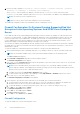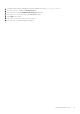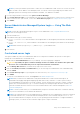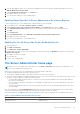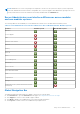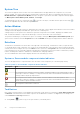Users Guide
Table Of Contents
- Dell EMC OpenManage Server Administrator User's Guide Version 10.1.0.0
- Contents
- Introduction
- OMSA Customer Survey
- Installation
- What is new in this release
- Supported operating systems
- Updating individual system components
- Storage Management Service
- Instrumentation Service
- Remote Access Controller
- Logs
- Systems management standards availability
- Server Administrator Home Page
- Other Documents You May Need
- Obtaining Technical Assistance
- Contacting Dell EMC
- Setup And Administration
- Role-Based Access Control
- Authentication
- Encryption
- Assigning User Privileges
- Adding users to a domain on Windows operating systems
- Creating Server Administrator users for supported Red Hat Enterprise Linux and SUSE Linux Enterprise Server operating systems
- Disabling Guest And Anonymous Accounts In Supported Windows Operating Systems
- Configuring The SNMP Agent
- Configuring the SNMP agent on systems running supported Windows operating systems
- Changing the SNMP community name
- Configuring Your System To Send SNMP Traps To A Management Station
- Configuring The SNMP Agent On Systems Running Supported Red Hat Enterprise Linux
- SNMP Agent Access Control Configuration
- Server Administrator SNMP Agent Install Actions
- Changing The SNMP Community Name
- Configuring Your System To Send Traps To A Management Station
- Configuring the SNMP agent on systems running supported SUSE Linux enterprise server
- Sever Administrator SNMP Install Actions
- Enabling SNMP Access From Remote Hosts
- Changing The SNMP Community Name
- Configuring the SNMP agent on systems running supported Ubuntu server
- Configuring the SNMP agent on systems running supported VMware ESXi 6.X operating systems
- Configuring Your System To Send Traps To A Management Station
- Firewall Configuration On Systems Running Supported Red Hat Enterprise Linux Operating Systems And SUSE Linux Enterprise Server
- Using Server Administrator
- Logging In And Out
- Server Administrator Local System Login
- Server Administrator Managed System Login — Using the Desktop Icon
- Server Administrator Managed System Login — Using The Web Browser
- Central web server login
- Using The Active Directory Login
- Single Sign-On
- Configuring Security Settings On Systems Running A Supported Microsoft Windows Operating System
- The Server Administrator home page
- Using The Online Help
- Using The Preferences Home Page
- Using The Server Administrator Command Line Interface
- Logging In And Out
- Server Administrator services
- Managing your system
- Managing system or server module tree objects
- Server Administrator Home Page System Tree Objects
- Managing Preferences Home Page Configuration Options
- Server Administrator logs
- Working with remote access controller
- Viewing Basic Information
- Configuring The Remote Access Device To Use A LAN Connection
- Configuring The Remote Access Device To Use A Serial Port Connection
- Configuring The Remote Access Device To Use A Serial Over LAN Connection
- Additional Configuration For iDRAC
- Configuring Remote Access Device Users
- Setting Platform Event Filter Alerts
- Setting Alert Actions
- Troubleshooting
- Frequently Asked Questions
- Identifying the series of your Dell EMC PowerEdge servers
NOTE: For additional details on SNMP configuration, see the operating system documentation.
Sever Administrator SNMP Install Actions
Server Administrator SNMP communicates with the SNMP agent using the SMUX protocol. When Server Administrator SNMP
connects to the SNMP agent, it sends an object identifier to the SNMP agent to identify itself as a SMUX peer. To support
SMUX the object identifier must be configured with the SNMP agent. In order to Server Administrator work with SMUX
protocol you need to enable by following the below steps to the SNMP agent configuration file.
● Open the SNMP agent configuration file./etc/default/snmpd.
● The default option available in the configuration file is: SNMPDOPTS='-Lsd -Lf /dev/null -u snmp -g snmp -I
-smux,mteTrigger,mteTriggerConf -p /run/snmpd.pid'
● With the above default configuration the SMUX module is disabled.
● To support snmpd to support SMUX change the configuration as : SNMPDOPTS='-Lsd -Lf /dev/null -u snmp -g
snmp -p /run/snmpd.pid'
Add in the SNMP agent configuration file ./etc/snmp/snmpd.conf
smuxpeer .1.3.6.1.4.1.674.10892.1
● To enable the SNMP configuration changes, restart SNMP agent by using: systemctl restart snmpd.
Changing The SNMP Community Name
Configuring the SNMP community name determines which management stations are able to manage your system through
SNMP. The SNMP community name used by management applications must match the SNMP community name configured
on the system running Server Administrator, so the management applications can retrieve the management information from
Server Administrator.
To change the default SNMP community name used for retrieving management information from a system running Server
Administrator:
1. Open the SNMP agent configuration file, /etc/snmp/snmpd.conf.
2. Find the line that reads: rocommunity public 127.0.0.1.
3. Edit this line by replacing public with the new SNMP community name. When edited, the new line should read:
rocommunity community_name 127.0.0.1.
4. To enable SNMP configuration changes, restart the SNMP agent by typing: systemctl restart snmpd .
Configuring the SNMP agent on systems running supported VMware ESXi
6.X operating systems
Server Administrator supports SNMP traps on VMware ESXi 6.X. If a stand-alone license is only present, SNMP configuration
fails on VMware ESXi operating systems. Server Administrator does not support SNMP Get and Set operations on VMware
ESXi 6.X as the required SNMP support is unavailable. The VMware vSphere Command-Line Interface (CLI) is used to configure
systems running VMware ESXi 6.X to send SNMP traps to a management station.
NOTE: For more information about using the VMware vSphere CLI, see vmware.com/support.
Configuring Your System To Send Traps To A Management Station
Server Administrator generates SNMP traps in response to changes in the status of sensors and other monitored parameters.
One or more trap destinations must be configured on the system running Server Administrator for SNMP traps to be sent to a
management station.
To configure your ESXi system running Server Administrator to send traps to a management station:
1. Install the VMware vSphere CLI.
2. Open a command prompt on the system where the VMware vSphere CLI is installed.
3. Change to the directory where the VMware vSphere CLI is installed. The default location on Linux is /usr/bin. The default
location on Windows is C:\Program Files\VMware\VMware vSphere CLI\bin.
Setup And Administration
21