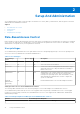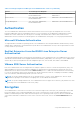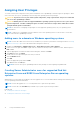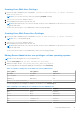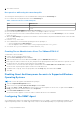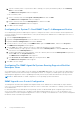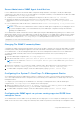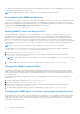Users Guide
Table Of Contents
- Dell EMC OpenManage Server Administrator User's Guide Version 10.1.0.0
- Contents
- Introduction
- OMSA Customer Survey
- Installation
- What is new in this release
- Supported operating systems
- Updating individual system components
- Storage Management Service
- Instrumentation Service
- Remote Access Controller
- Logs
- Systems management standards availability
- Server Administrator Home Page
- Other Documents You May Need
- Obtaining Technical Assistance
- Contacting Dell EMC
- Setup And Administration
- Role-Based Access Control
- Authentication
- Encryption
- Assigning User Privileges
- Adding users to a domain on Windows operating systems
- Creating Server Administrator users for supported Red Hat Enterprise Linux and SUSE Linux Enterprise Server operating systems
- Disabling Guest And Anonymous Accounts In Supported Windows Operating Systems
- Configuring The SNMP Agent
- Configuring the SNMP agent on systems running supported Windows operating systems
- Changing the SNMP community name
- Configuring Your System To Send SNMP Traps To A Management Station
- Configuring The SNMP Agent On Systems Running Supported Red Hat Enterprise Linux
- SNMP Agent Access Control Configuration
- Server Administrator SNMP Agent Install Actions
- Changing The SNMP Community Name
- Configuring Your System To Send Traps To A Management Station
- Configuring the SNMP agent on systems running supported SUSE Linux enterprise server
- Sever Administrator SNMP Install Actions
- Enabling SNMP Access From Remote Hosts
- Changing The SNMP Community Name
- Configuring the SNMP agent on systems running supported Ubuntu server
- Configuring the SNMP agent on systems running supported VMware ESXi 6.X operating systems
- Configuring Your System To Send Traps To A Management Station
- Firewall Configuration On Systems Running Supported Red Hat Enterprise Linux Operating Systems And SUSE Linux Enterprise Server
- Using Server Administrator
- Logging In And Out
- Server Administrator Local System Login
- Server Administrator Managed System Login — Using the Desktop Icon
- Server Administrator Managed System Login — Using The Web Browser
- Central web server login
- Using The Active Directory Login
- Single Sign-On
- Configuring Security Settings On Systems Running A Supported Microsoft Windows Operating System
- The Server Administrator home page
- Using The Online Help
- Using The Preferences Home Page
- Using The Server Administrator Command Line Interface
- Logging In And Out
- Server Administrator services
- Managing your system
- Managing system or server module tree objects
- Server Administrator Home Page System Tree Objects
- Managing Preferences Home Page Configuration Options
- Server Administrator logs
- Working with remote access controller
- Viewing Basic Information
- Configuring The Remote Access Device To Use A LAN Connection
- Configuring The Remote Access Device To Use A Serial Port Connection
- Configuring The Remote Access Device To Use A Serial Over LAN Connection
- Additional Configuration For iDRAC
- Configuring Remote Access Device Users
- Setting Platform Event Filter Alerts
- Setting Alert Actions
- Troubleshooting
- Frequently Asked Questions
- Identifying the series of your Dell EMC PowerEdge servers
To configure your SNMP agent for proper interaction with management applications such as OpenManage Essentials, perform
the procedures described in the following sections.
NOTE: For additional details on SNMP configuration, see the operating system documentation.
Sever Administrator SNMP Install Actions
Server Administrator SNMP communicates with the SNMP agent using the SMUX protocol. When Server Administrator SNMP
connects to the SNMP agent, it sends an object identifier to the SNMP agent to identify itself as a SMUX peer. This object
identifier must be configured with the SNMP agent, therefore, Server Administrator adds the following line to the SNMP agent
configuration file, /etc/snmp/snmpd.conf, during installation if it does not exist:
smuxpeer .1.3.6.1.4.1.674.10892.1
Enabling SNMP Access From Remote Hosts
The default SNMP agent configuration on SUSE Linux Enterprise Server operating systems gives read-only access to the
entire MIB tree for the public community from the local host only. This configuration does not allow SNMP management
applications such as OpenManage Essentials running on other hosts to discover and manage Server Administrator systems
properly. If Server Administrator detects this configuration during installation, it logs a message to the operating system log
file, /var/log/messages, to indicate that SNMP access is restricted to the local host. You must configure the SNMP agent
to enable SNMP access from remote hosts if you plan to manage the system by using SNMP management applications from
remote hosts.
NOTE: For security reasons, it is advisable to restrict SNMP access to specific remote hosts if possible.
To enable SNMP access from a specific remote host to a system running Server Administrator, edit the SNMP agent
configuration file, /etc/snmp/snmpd.conf, and perform the following steps:
1. Find the line that reads: rocommunity public 127.0.0.1.
2. Edit or copy this line, replacing 127.0.0.1 with the remote host IP address. When edited, the new line should read:
rocommunity public IP_address.
NOTE:
You can enable SNMP access from multiple specific remote hosts by adding a rocommunity directive for each
remote host.
3. To enable SNMP configuration changes, restart the SNMP agent by typing: systemctl restart snmpd .
Changing The SNMP Community Name
Configuring the SNMP community name determines which management stations are able to manage your system through
SNMP. The SNMP community name used by management applications must match the SNMP community name configured
on the system running Server Administrator, so the management applications can retrieve the management information from
Server Administrator.
To change the default SNMP community name used for retrieving management information from a system running Server
Administrator:
1. Open the SNMP agent configuration file, /etc/snmp/snmpd.conf.
2. Find the line that reads: rocommunity public 127.0.0.1.
3. Edit this line by replacing public with the new SNMP community name. When edited, the new line should read:
rocommunity community_name 127.0.0.1.
4. To enable SNMP configuration changes, restart the SNMP agent by typing: systemctl restart snmpd .
Configuring the SNMP agent on systems running supported Ubuntu server
Server Administrator uses the SNMP services provided by the net-snmp agent. You can configure the SNMP agent to enable
SNMP access from remote hosts, change the community name, and send traps to a management station. To configure your
SNMP agent for proper interaction with management applications such as OpenManage Essentials, perform the procedures
described in the following sections.
20
Setup And Administration