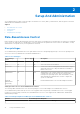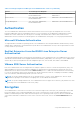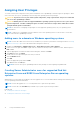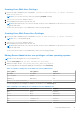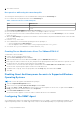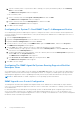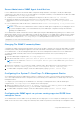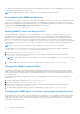Users Guide
Table Of Contents
- Dell EMC OpenManage Server Administrator User's Guide Version 10.1.0.0
- Contents
- Introduction
- OMSA Customer Survey
- Installation
- What is new in this release
- Supported operating systems
- Updating individual system components
- Storage Management Service
- Instrumentation Service
- Remote Access Controller
- Logs
- Systems management standards availability
- Server Administrator Home Page
- Other Documents You May Need
- Obtaining Technical Assistance
- Contacting Dell EMC
- Setup And Administration
- Role-Based Access Control
- Authentication
- Encryption
- Assigning User Privileges
- Adding users to a domain on Windows operating systems
- Creating Server Administrator users for supported Red Hat Enterprise Linux and SUSE Linux Enterprise Server operating systems
- Disabling Guest And Anonymous Accounts In Supported Windows Operating Systems
- Configuring The SNMP Agent
- Configuring the SNMP agent on systems running supported Windows operating systems
- Changing the SNMP community name
- Configuring Your System To Send SNMP Traps To A Management Station
- Configuring The SNMP Agent On Systems Running Supported Red Hat Enterprise Linux
- SNMP Agent Access Control Configuration
- Server Administrator SNMP Agent Install Actions
- Changing The SNMP Community Name
- Configuring Your System To Send Traps To A Management Station
- Configuring the SNMP agent on systems running supported SUSE Linux enterprise server
- Sever Administrator SNMP Install Actions
- Enabling SNMP Access From Remote Hosts
- Changing The SNMP Community Name
- Configuring the SNMP agent on systems running supported Ubuntu server
- Configuring the SNMP agent on systems running supported VMware ESXi 6.X operating systems
- Configuring Your System To Send Traps To A Management Station
- Firewall Configuration On Systems Running Supported Red Hat Enterprise Linux Operating Systems And SUSE Linux Enterprise Server
- Using Server Administrator
- Logging In And Out
- Server Administrator Local System Login
- Server Administrator Managed System Login — Using the Desktop Icon
- Server Administrator Managed System Login — Using The Web Browser
- Central web server login
- Using The Active Directory Login
- Single Sign-On
- Configuring Security Settings On Systems Running A Supported Microsoft Windows Operating System
- The Server Administrator home page
- Using The Online Help
- Using The Preferences Home Page
- Using The Server Administrator Command Line Interface
- Logging In And Out
- Server Administrator services
- Managing your system
- Managing system or server module tree objects
- Server Administrator Home Page System Tree Objects
- Managing Preferences Home Page Configuration Options
- Server Administrator logs
- Working with remote access controller
- Viewing Basic Information
- Configuring The Remote Access Device To Use A LAN Connection
- Configuring The Remote Access Device To Use A Serial Port Connection
- Configuring The Remote Access Device To Use A Serial Over LAN Connection
- Additional Configuration For iDRAC
- Configuring Remote Access Device Users
- Setting Platform Event Filter Alerts
- Setting Alert Actions
- Troubleshooting
- Frequently Asked Questions
- Identifying the series of your Dell EMC PowerEdge servers
b. Type the community name of a system that is able to manage your system (the default is public) in the Community
Name box and click Add.
The SNMP Service Properties window is displayed.
To edit a community name:
a. Select a community name in the Accepted Community Names list and click Edit.
The SNMP Service Configuration window is displayed.
b. Edit the community name in the Community Name box, and then click OK.
The SNMP Service Properties window is displayed.
6. Click OK to save the changes.
Configuring Your System To Send SNMP Traps To A Management Station
Server Administrator generates SNMP traps in response to changes in the status of sensors and other monitored parameters.
You must configure one or more trap destinations on the system running Server Administrator for SNMP traps to be sent to a
management station.
1. Open the Computer Management window.
2. Expand the Computer Management icon in the window, if necessary.
3. Expand the Services and Applications icon and click Services.
4. Scroll down the list of services until you find SNMP Service, right-click SNMP Service , and then click Properties.
The SNMP Service Properties window appears.
5. Click the Traps tab to add a community for traps or to add a trap destination for a trap community.
a. To add a community for traps, type the community name in the Community Name box and click Add to list, which is
located next to the Community Name box.
b. To add a trap destination for a trap community, select the community name from the Community Name drop-down box
and click Add under the Trap Destinations box.
The SNMP Service Configuration window appears.
c. In the Host name, IP or IPX address box, type the trap destination, Add.
The SNMP Service Properties window appears.
6. Click OK to save the changes.
Configuring The SNMP Agent On Systems Running Supported Red Hat
Enterprise Linux
Server Administrator uses the SNMP services provided by the net-snmp SNMP agent. You can configure the SNMP agent to
change the community name, and send traps to a management station. To configure your SNMP agent for proper interaction
with management applications such as OpenManage Essentials, perform the procedures described in the following sections.
NOTE: For additional details on SNMP configuration, see the operating system documentation.
SNMP Agent Access Control Configuration
The management information base (MIB) branch implemented by Server Administrator is identified by the Object Identifier
(OID) 1.3.6.1.4.1.674. Management applications must have access to this branch of the MIB tree to manage systems running
Server Administrator.
For Red Hat Enterprise Linux and VMware ESXi operating systems, the default SNMP agent configuration gives read-only
access for the public community only to the MIB-II system branch (identified by the 1.3.6.1.2.1.1 OID) of the MIB tree. This
configuration does not allow management applications to retrieve or change Server Administrator or other systems management
information outside of the MIB-II system branch.
18
Setup And Administration