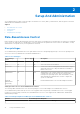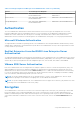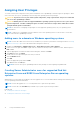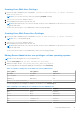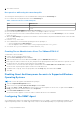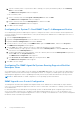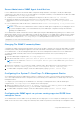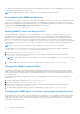Users Guide
Table Of Contents
- Dell EMC OpenManage Server Administrator User's Guide Version 10.1.0.0
- Contents
- Introduction
- OMSA Customer Survey
- Installation
- What is new in this release
- Supported operating systems
- Updating individual system components
- Storage Management Service
- Instrumentation Service
- Remote Access Controller
- Logs
- Systems management standards availability
- Server Administrator Home Page
- Other Documents You May Need
- Obtaining Technical Assistance
- Contacting Dell EMC
- Setup And Administration
- Role-Based Access Control
- Authentication
- Encryption
- Assigning User Privileges
- Adding users to a domain on Windows operating systems
- Creating Server Administrator users for supported Red Hat Enterprise Linux and SUSE Linux Enterprise Server operating systems
- Disabling Guest And Anonymous Accounts In Supported Windows Operating Systems
- Configuring The SNMP Agent
- Configuring the SNMP agent on systems running supported Windows operating systems
- Changing the SNMP community name
- Configuring Your System To Send SNMP Traps To A Management Station
- Configuring The SNMP Agent On Systems Running Supported Red Hat Enterprise Linux
- SNMP Agent Access Control Configuration
- Server Administrator SNMP Agent Install Actions
- Changing The SNMP Community Name
- Configuring Your System To Send Traps To A Management Station
- Configuring the SNMP agent on systems running supported SUSE Linux enterprise server
- Sever Administrator SNMP Install Actions
- Enabling SNMP Access From Remote Hosts
- Changing The SNMP Community Name
- Configuring the SNMP agent on systems running supported Ubuntu server
- Configuring the SNMP agent on systems running supported VMware ESXi 6.X operating systems
- Configuring Your System To Send Traps To A Management Station
- Firewall Configuration On Systems Running Supported Red Hat Enterprise Linux Operating Systems And SUSE Linux Enterprise Server
- Using Server Administrator
- Logging In And Out
- Server Administrator Local System Login
- Server Administrator Managed System Login — Using the Desktop Icon
- Server Administrator Managed System Login — Using The Web Browser
- Central web server login
- Using The Active Directory Login
- Single Sign-On
- Configuring Security Settings On Systems Running A Supported Microsoft Windows Operating System
- The Server Administrator home page
- Using The Online Help
- Using The Preferences Home Page
- Using The Server Administrator Command Line Interface
- Logging In And Out
- Server Administrator services
- Managing your system
- Managing system or server module tree objects
- Server Administrator Home Page System Tree Objects
- Managing Preferences Home Page Configuration Options
- Server Administrator logs
- Working with remote access controller
- Viewing Basic Information
- Configuring The Remote Access Device To Use A LAN Connection
- Configuring The Remote Access Device To Use A Serial Port Connection
- Configuring The Remote Access Device To Use A Serial Over LAN Connection
- Additional Configuration For iDRAC
- Configuring Remote Access Device Users
- Setting Platform Event Filter Alerts
- Setting Alert Actions
- Troubleshooting
- Frequently Asked Questions
- Identifying the series of your Dell EMC PowerEdge servers
3. Save and close the file.
Best practices while using the omarolemap file
The following are the best practices to be considered while working with the omarolemap file:
● Do not delete the following default entries in the omarolemap file.
Table 6. Best Practices for omarolemap file
root Administrator
+root * Poweruser
* * User
● Do not change the omarolemap file permissions or file format.
● Do not use the loop back address for <Host_Name>, for example: localhost or 127.0.0.1.
● After the connection services are restarted and the changes do not take effect for the omarolemap file, see the command
log for the errors.
● When the omarolemap file is copied from one machine to another machine, file permissions and the entries of the file needs
to be rechecked.
● Prefix the Group Name with +.
● Server Administrator uses the default operating system user privileges, if:
○ a user is degraded in the omarolemap file
○ there are duplicate entries of user names or user groups along with same <Host_Name>
● You can also use Space as a delimiter for columns instead of [Tab].
Creating Server Administrator Users For VMware ESXi 6.
X
To add a user to the Users table:
1. Log in to the host using the vSphere Client.
2. Click the Users & Groups tab and click Users.
3. Right-click anywhere in the Users table and click Add to open the Add New User dialog box.
4. Enter login, user name, a numeric user ID (UID), and password; specifying that the user name and UID are optional. If you do
not specify the UID, the vSphere Client assigns the next available UID.
5. To allow a user to access the ESXi host through a command shell, select Grant shell access to this user. Users that
access the host only through the vSphere Client do not need shell access.
6. To add the user to a group, select the group name from the Group drop-down menu and click Add.
7. Click OK.
Disabling Guest And Anonymous Accounts In Supported Windows
Operating Systems
NOTE: You must be logged in with Administrator privileges.
1. Open the Computer Management window.
2. In the console tree, expand Local Users and Groups and click Users.
3. Double-click Guest or IUSR_system name user account to see the Properties for those users, or right-click the Guest or
IUSR_system name user account and then select Properties.
4. Select Account is disabled and click OK.
A red circle with an X appears over the user name to indicate that the account is disabled.
Configuring The SNMP Agent
Server Administrator supports the Simple Network Management Protocol (SNMP—a systems management standard—on all
supported operating systems. The SNMP support may or may not be installed depending on your operating system and how
16
Setup And Administration