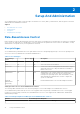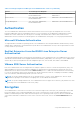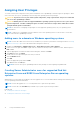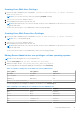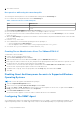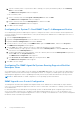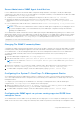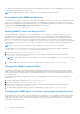Users Guide
Table Of Contents
- Dell EMC OpenManage Server Administrator User's Guide Version 10.1.0.0
- Contents
- Introduction
- OMSA Customer Survey
- Installation
- What is new in this release
- Supported operating systems
- Updating individual system components
- Storage Management Service
- Instrumentation Service
- Remote Access Controller
- Logs
- Systems management standards availability
- Server Administrator Home Page
- Other Documents You May Need
- Obtaining Technical Assistance
- Contacting Dell EMC
- Setup And Administration
- Role-Based Access Control
- Authentication
- Encryption
- Assigning User Privileges
- Adding users to a domain on Windows operating systems
- Creating Server Administrator users for supported Red Hat Enterprise Linux and SUSE Linux Enterprise Server operating systems
- Disabling Guest And Anonymous Accounts In Supported Windows Operating Systems
- Configuring The SNMP Agent
- Configuring the SNMP agent on systems running supported Windows operating systems
- Changing the SNMP community name
- Configuring Your System To Send SNMP Traps To A Management Station
- Configuring The SNMP Agent On Systems Running Supported Red Hat Enterprise Linux
- SNMP Agent Access Control Configuration
- Server Administrator SNMP Agent Install Actions
- Changing The SNMP Community Name
- Configuring Your System To Send Traps To A Management Station
- Configuring the SNMP agent on systems running supported SUSE Linux enterprise server
- Sever Administrator SNMP Install Actions
- Enabling SNMP Access From Remote Hosts
- Changing The SNMP Community Name
- Configuring the SNMP agent on systems running supported Ubuntu server
- Configuring the SNMP agent on systems running supported VMware ESXi 6.X operating systems
- Configuring Your System To Send Traps To A Management Station
- Firewall Configuration On Systems Running Supported Red Hat Enterprise Linux Operating Systems And SUSE Linux Enterprise Server
- Using Server Administrator
- Logging In And Out
- Server Administrator Local System Login
- Server Administrator Managed System Login — Using the Desktop Icon
- Server Administrator Managed System Login — Using The Web Browser
- Central web server login
- Using The Active Directory Login
- Single Sign-On
- Configuring Security Settings On Systems Running A Supported Microsoft Windows Operating System
- The Server Administrator home page
- Using The Online Help
- Using The Preferences Home Page
- Using The Server Administrator Command Line Interface
- Logging In And Out
- Server Administrator services
- Managing your system
- Managing system or server module tree objects
- Server Administrator Home Page System Tree Objects
- Managing Preferences Home Page Configuration Options
- Server Administrator logs
- Working with remote access controller
- Viewing Basic Information
- Configuring The Remote Access Device To Use A LAN Connection
- Configuring The Remote Access Device To Use A Serial Port Connection
- Configuring The Remote Access Device To Use A Serial Over LAN Connection
- Additional Configuration For iDRAC
- Configuring Remote Access Device Users
- Setting Platform Event Filter Alerts
- Setting Alert Actions
- Troubleshooting
- Frequently Asked Questions
- Identifying the series of your Dell EMC PowerEdge servers
Creating Users With User Privileges
1. Run the following command from the command line: useradd -d <home-directory> -g <group> <username>
where <group> is not root.
NOTE: If <group> does not exist, create it by using the groupadd command.
2. Type passwd <username> and press <Enter>.
3. When prompted, enter a password for the new user.
NOTE: Assign a password to every user account that can access Server Administrator to protect access to your critical
system components.
The new user can now log in to Server Administrator with User group privileges.
Creating Users With Power User Privileges
1. Run the following command from the command line:useradd -d <home-directory> -g <group> <username>
NOTE: Set root as the primary group.
2. Type passwd <username> and press <Enter>.
3. When prompted, enter a password for the new user.
NOTE:
Assign a password to every user account that can access Server Administrator to protect access to your critical
system components.
The new user can now log in to Server Administrator with Power User group privileges.
Editing Server Administrator user privileges on Linux operating systems
NOTE: You must be logged in as root or an equivalent user.
1. Open the omarolemap file at /opt/dell/srvadmin/etc/omarolemap.
2. Add the following in the file: <User_Name>[Tab]<Host_Name>[Tab]<Rights>
The following table lists the legend for adding the role definition to the omarolemap.
Table 4. Legend for adding the role definition in Server Administrator
<User_Name> <Host_Name> <Rights>
User Name Host name Administrator
(+) Group Name Domain User
Wildcard (*) Wildcard (*) User
[Tab] = \t (tab character)
The following table lists the examples for adding the role definition to the omarolemap file.
Table 5. Examples for adding the role definition in Server Administrator
<User_Name> <Host_Name> <Rights>
Bob Ahost Poweruser
+ root Bhost Administrator
+ root Chost Administrator
Bob *.aus.amer.com Poweruser
Mike 192.168.2.3 Poweruser
Setup And Administration 15