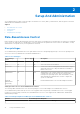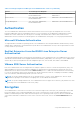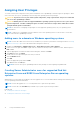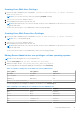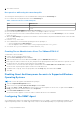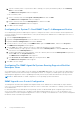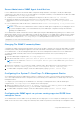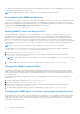Users Guide
Table Of Contents
- Dell EMC OpenManage Server Administrator User's Guide Version 10.1.0.0
- Contents
- Introduction
- OMSA Customer Survey
- Installation
- What is new in this release
- Supported operating systems
- Updating individual system components
- Storage Management Service
- Instrumentation Service
- Remote Access Controller
- Logs
- Systems management standards availability
- Server Administrator Home Page
- Other Documents You May Need
- Obtaining Technical Assistance
- Contacting Dell EMC
- Setup And Administration
- Role-Based Access Control
- Authentication
- Encryption
- Assigning User Privileges
- Adding users to a domain on Windows operating systems
- Creating Server Administrator users for supported Red Hat Enterprise Linux and SUSE Linux Enterprise Server operating systems
- Disabling Guest And Anonymous Accounts In Supported Windows Operating Systems
- Configuring The SNMP Agent
- Configuring the SNMP agent on systems running supported Windows operating systems
- Changing the SNMP community name
- Configuring Your System To Send SNMP Traps To A Management Station
- Configuring The SNMP Agent On Systems Running Supported Red Hat Enterprise Linux
- SNMP Agent Access Control Configuration
- Server Administrator SNMP Agent Install Actions
- Changing The SNMP Community Name
- Configuring Your System To Send Traps To A Management Station
- Configuring the SNMP agent on systems running supported SUSE Linux enterprise server
- Sever Administrator SNMP Install Actions
- Enabling SNMP Access From Remote Hosts
- Changing The SNMP Community Name
- Configuring the SNMP agent on systems running supported Ubuntu server
- Configuring the SNMP agent on systems running supported VMware ESXi 6.X operating systems
- Configuring Your System To Send Traps To A Management Station
- Firewall Configuration On Systems Running Supported Red Hat Enterprise Linux Operating Systems And SUSE Linux Enterprise Server
- Using Server Administrator
- Logging In And Out
- Server Administrator Local System Login
- Server Administrator Managed System Login — Using the Desktop Icon
- Server Administrator Managed System Login — Using The Web Browser
- Central web server login
- Using The Active Directory Login
- Single Sign-On
- Configuring Security Settings On Systems Running A Supported Microsoft Windows Operating System
- The Server Administrator home page
- Using The Online Help
- Using The Preferences Home Page
- Using The Server Administrator Command Line Interface
- Logging In And Out
- Server Administrator services
- Managing your system
- Managing system or server module tree objects
- Server Administrator Home Page System Tree Objects
- Managing Preferences Home Page Configuration Options
- Server Administrator logs
- Working with remote access controller
- Viewing Basic Information
- Configuring The Remote Access Device To Use A LAN Connection
- Configuring The Remote Access Device To Use A Serial Port Connection
- Configuring The Remote Access Device To Use A Serial Over LAN Connection
- Additional Configuration For iDRAC
- Configuring Remote Access Device Users
- Setting Platform Event Filter Alerts
- Setting Alert Actions
- Troubleshooting
- Frequently Asked Questions
- Identifying the series of your Dell EMC PowerEdge servers
Table 3. Privileges Required To Manage Server Administrator Services (continued)
Service User Privilege Level Required
Instrumentation User, Power User, Administrator,
Elevated Administrator
Power User, Administrator, Elevated
Administrator
Remote Access User, Power User, Administrator,
Elevated Administrator
Administrator, Elevated Administrator
Storage Management User, Power User, Administrator,
Elevated Administrator
Administrator, Elevated Administrator
Authentication
The Server Administrator authentication scheme ensures that the correct access types are assigned to the correct user
privileges. Additionally, when the command line interface (CLI) is invoked, the Server Administrator authentication scheme
validates the context within which the current process is running. This authentication scheme ensures that all Server
Administrator functions, whether accessed through the Server Administrator home page or CLI, are properly authenticated.
Microsoft Windows Authentication
On supported Microsoft Windows operating systems, Server Administrator uses Integrated Windows Authentication (formerly
called NTLM) to authenticate. This authentication system allows Server Administrator security to be incorporated in an overall
security scheme for your network.
Red Hat Enterprise Linux And SUSE Linux Enterprise Server
Authentication
On supported Red Hat Enterprise Linux and SUSE Linux Enterprise Server operating systems, Server Administrator uses various
authentication methods based on the Pluggable Authentication Modules (PAM) library. Users can log in to Server Administrator
either locally or remotely using different account management protocols, such as LDAP, NIS, Kerberos, and Winbind.
VMware ESXi Server Authentication
ESXi Server authenticates users accessing ESXi hosts using the vSphere/VI Client or Software Development Kit (SDK). The
default installation of ESXi uses a local password database for authentication. ESXi authentication transactions with Server
Administrator are also direct interactions with the vmware-hostd process. To make sure that authentication works efficiently
for your site, perform basic tasks such as setting up users, groups, permissions, and roles, configuring user attributes, adding
your own certificates, and determining whether you want to use SSL.
NOTE:
On systems running VMware ESXi Server operating system, to log in to Server Administrator, all users require
Administrator privileges. For information on assigning roles, see the VMware documentation.
NOTE: On systems running VMware ESXi, Server Administrator does not support Active Directory (AD) domain user, when
connecting from Server Administrator web server (DWS).
Encryption
Server Administrator is accessed over a secure HTTPS connection using secure socket layer (SSL) technology to ensure and
protect the identity of the system being managed. Java Secure Socket Extension (JSSE) is used by supported Microsoft
Windows, Red Hat Enterprise Linux, and SUSE Linux Enterprise Server operating systems to protect the user credentials and
other sensitive data that is transmitted over the socket connection when a user accesses the Server Administrator home
page.
Setup And Administration
13