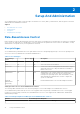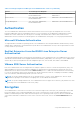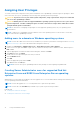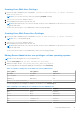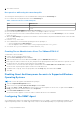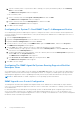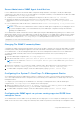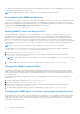Users Guide
Table Of Contents
- Dell EMC OpenManage Server Administrator User's Guide Version 10.1.0.0
- Contents
- Introduction
- OMSA Customer Survey
- Installation
- What is new in this release
- Supported operating systems
- Updating individual system components
- Storage Management Service
- Instrumentation Service
- Remote Access Controller
- Logs
- Systems management standards availability
- Server Administrator Home Page
- Other Documents You May Need
- Obtaining Technical Assistance
- Contacting Dell EMC
- Setup And Administration
- Role-Based Access Control
- Authentication
- Encryption
- Assigning User Privileges
- Adding users to a domain on Windows operating systems
- Creating Server Administrator users for supported Red Hat Enterprise Linux and SUSE Linux Enterprise Server operating systems
- Disabling Guest And Anonymous Accounts In Supported Windows Operating Systems
- Configuring The SNMP Agent
- Configuring the SNMP agent on systems running supported Windows operating systems
- Changing the SNMP community name
- Configuring Your System To Send SNMP Traps To A Management Station
- Configuring The SNMP Agent On Systems Running Supported Red Hat Enterprise Linux
- SNMP Agent Access Control Configuration
- Server Administrator SNMP Agent Install Actions
- Changing The SNMP Community Name
- Configuring Your System To Send Traps To A Management Station
- Configuring the SNMP agent on systems running supported SUSE Linux enterprise server
- Sever Administrator SNMP Install Actions
- Enabling SNMP Access From Remote Hosts
- Changing The SNMP Community Name
- Configuring the SNMP agent on systems running supported Ubuntu server
- Configuring the SNMP agent on systems running supported VMware ESXi 6.X operating systems
- Configuring Your System To Send Traps To A Management Station
- Firewall Configuration On Systems Running Supported Red Hat Enterprise Linux Operating Systems And SUSE Linux Enterprise Server
- Using Server Administrator
- Logging In And Out
- Server Administrator Local System Login
- Server Administrator Managed System Login — Using the Desktop Icon
- Server Administrator Managed System Login — Using The Web Browser
- Central web server login
- Using The Active Directory Login
- Single Sign-On
- Configuring Security Settings On Systems Running A Supported Microsoft Windows Operating System
- The Server Administrator home page
- Using The Online Help
- Using The Preferences Home Page
- Using The Server Administrator Command Line Interface
- Logging In And Out
- Server Administrator services
- Managing your system
- Managing system or server module tree objects
- Server Administrator Home Page System Tree Objects
- Managing Preferences Home Page Configuration Options
- Server Administrator logs
- Working with remote access controller
- Viewing Basic Information
- Configuring The Remote Access Device To Use A LAN Connection
- Configuring The Remote Access Device To Use A Serial Port Connection
- Configuring The Remote Access Device To Use A Serial Over LAN Connection
- Additional Configuration For iDRAC
- Configuring Remote Access Device Users
- Setting Platform Event Filter Alerts
- Setting Alert Actions
- Troubleshooting
- Frequently Asked Questions
- Identifying the series of your Dell EMC PowerEdge servers
Setup And Administration
Server Administrator provides security through role- based access control (RBAC), authentication, and encryption for both the
Web-based and command line interfaces.
Topics:
• Role-Based Access Control
• Authentication
• Encryption
• Assigning User Privileges
Role-Based Access Control
RBAC manages security by determining the operations that can be executed by persons in particular roles. Each user is assigned
one or more roles, and each role is assigned one or more privileges that are permitted to users in that role. With RBAC, security
administration corresponds closely to an organization's structure.
User privileges
Server Administrator grants different access rights based on the user's assigned group privileges. The four user privilege levels
are: User, Power User, Administrator, and Elevated Administrator.
Table 2. User Privileges
User Privilege
Level
Access Type Description
View Manage
User Yes No Users can view most information.
Power User Yes Yes Power Users can set warning threshold values and configure
which alert actions are to be performed when a warning or
failure event occurs.
Administrator Yes Yes Administrators can configure and perform shutdown actions,
configure Auto Recovery actions in case a system has a
nonresponsive operating system, and clear hardware, event,
and command logs. Administrators can also configure the
system to send emails.
Elevated
Administrator
(Linux only)
Yes Yes Elevated Administrators can view and manage information.
Privilege Levels to Access Server Administrator Services
The following table summarizes the users who have privileges to access and manage Server Administrator services.
Server Administrator grants read-only access to users logged in with User privileges, read and write access to users logged
in with Power User privileges, and read, write, and administrator access to users logged in with Administrator and Elevated
Administrator privileges.
Table 3. Privileges Required To Manage Server Administrator Services
Service User Privilege Level Required
View Manage
2
12 Setup And Administration