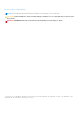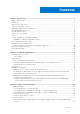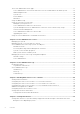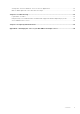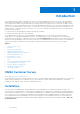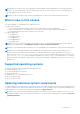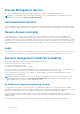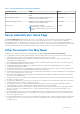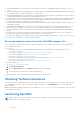Users Guide
Table Of Contents
- Dell EMC OpenManage Server Administrator Version 10.0.1 User's Guide
- Contents
- Introduction
- OMSA Customer Survey
- Installation
- What is new in this release
- Supported operating systems
- Updating individual system components
- Storage Management Service
- Instrumentation Service
- Remote Access Controller
- Logs
- Systems management standards availability
- Server Administrator Home Page
- Other Documents You May Need
- Obtaining Technical Assistance
- Contacting Dell EMC
- Setup And Administration
- Role-Based Access Control
- Authentication
- Encryption
- Assigning User Privileges
- Adding users to a domain on Windows operating systems
- Creating Server Administrator users for supported Red Hat Enterprise Linux and SUSE Linux Enterprise Server operating systems
- Disabling Guest And Anonymous Accounts In Supported Windows Operating Systems
- Configuring The SNMP Agent
- Configuring the SNMP agent on systems running supported Windows operating systems
- Changing the SNMP community name
- Configuring Your System To Send SNMP Traps To A Management Station
- Configuring The SNMP Agent On Systems Running Supported Red Hat Enterprise Linux
- SNMP Agent Access Control Configuration
- Server Administrator SNMP Agent Install Actions
- Changing The SNMP Community Name
- Configuring Your System To Send Traps To A Management Station
- Configuring the SNMP agent on systems running supported SUSE Linux enterprise server
- Sever Administrator SNMP Install Actions
- Enabling SNMP Access From Remote Hosts
- Changing The SNMP Community Name
- Configuring the SNMP agent on systems running supported Ubuntu server
- Configuring the SNMP agent on systems running supported VMware ESXi 6.X operating systems
- Configuring Your System To Send Traps To A Management Station
- Firewall Configuration On Systems Running Supported Red Hat Enterprise Linux Operating Systems And SUSE Linux Enterprise Server
- Using Server Administrator
- Logging In And Out
- Server Administrator Local System Login
- Server Administrator Managed System Login — Using the Desktop Icon
- Server Administrator Managed System Login — Using The Web Browser
- Central web server login
- Using The Active Directory Login
- Single Sign-On
- Configuring Security Settings On Systems Running A Supported Microsoft Windows Operating System
- The Server Administrator home page
- Using The Online Help
- Using The Preferences Home Page
- Using The Server Administrator Command Line Interface
- Logging In And Out
- Server Administrator services
- Managing your system
- Managing system or server module tree objects
- Server Administrator Home Page System Tree Objects
- Managing Preferences Home Page Configuration Options
- Server Administrator logs
- Working with remote access controller
- Viewing Basic Information
- Configuring The Remote Access Device To Use A LAN Connection
- Configuring The Remote Access Device To Use A Serial Port Connection
- Configuring The Remote Access Device To Use A Serial Over LAN Connection
- Additional Configuration For iDRAC
- Configuring Remote Access Device Users
- Setting Platform Event Filter Alerts
- Setting Alert Actions
- Troubleshooting
- Frequently Asked Questions
- Identifying the series of your Dell EMC PowerEdge servers
NOTE: When you install the open source packages from the Dell EMC Systems Management Tools and Documentation
software, the corresponding license files are automatically copied to the system. When you remove these packages, the
corresponding license files are also removed.
NOTE: If you have a modular system, install Server Administrator on each server module installed in the chassis.
What is new in this release
The release highlights of OpenManage Server Administrator are:
● Supported new features:
○ Oracle Java Runtime Environment 11.0.9 and Tomcat 9.0.45 bundled with Server Administrator
○ For the YX5X generation of PowerEdge servers, new memory events are supported that provide additional
recommendations about the resolution steps to resolve an event.
● Supported platforms:
○ PowerEdge R750
○ PowerEdge R750XA
○ PowerEdge R650
○ PowerEdge MX750c
○ PowerEdge C6520
NOTE: For the list of supported operating systems and Dell servers, see the Dell EMC OpenManage Software Support
Matrix in the required version of OpenManage Software at dell.com/openmanagemanuals.
NOTE: For more information about any features, see the OpenManage Server Administrator context-sensitive online Help.
NOTE: From 9.3.0, the RPM packages in Server Administrator are signed with a new Dell SHA-512 signature key. If
using non interactive or silent method of installation, to verify the authenticity, you must download the key from the
following location: https://linux.dell.com/repo/hardware/dsu/public_gpg3.key, and then import the key to each host with
rpm --import <key file> before installing or upgrading to the current version of Server Administrator. Once the key
is imported, you are not required to import the key every time while installing, or upgrading to the current version of Server
Administrator.
Supported operating systems
● Red Hat Enterprise Linux 8.2 and Red Hat Enterprise Linux 8.3
● Red Hat Enterprise Linux 7.9
● SUSE Linux Enterprise Server 15 SP2
● Ubuntu 20.04 64 bit
● VMWare ESXi 6.7 U3 and VMWare ESXi 7.0 U2
● Microsoft Windows 2016
● Microsoft Windows 2019
Updating individual system components
To update individual system components, use component-specific Dell Update Packages. Use the Dell Server Update Utility DVD
to view the complete version report and to update an entire system. The Server Update Utility (SUU) identifies and applies the
required updates to your system. SUU can also be downloaded from support.dell.com.
NOTE:
For more information about obtaining and using the Server Update Utility (SUU), to update the system or to view
the updates available for any systems listed in the Repository, see the Dell Server Update Utility User's Guide at dell.com/
openmanagemanuals.
Introduction 7