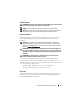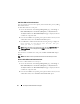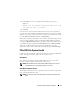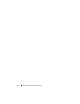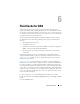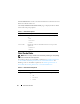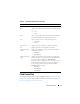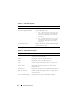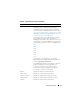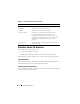User's Manual
72 PCI Express Solid-State Device Support
Add PCIe SSDs to Fluid Cache Pool
You can configure or increase the capacity of the Fluid Cache pool by adding
PCIe SSDs to them.
To add a PCIe SSD to a cache pool:
1
On the left-hand side of the
Storage Management
page, click
Storage
PCIe SSD SubSystem
Enclosure (Backplane)
Physical Devices
.
The
Physical devices on PCIe SSD SubSystem
page is displayed with the
available list of physical disks.
2
From the list of
Ta sk s
corresponding to the physical disk to which you want
add the PCIe SSD, select the
Add to Cache Pool
option.
3
Click
Execute
to add the PCIe SSD. The following message is displayed.
Data present on the device will be lost. Are you
sure you want to proceed?
NOTE: When the device is part of the cache pool, the tasks, Full Initialization and
Prepare to Remove, are not displayed in the Tasks drop-down list.
4
Click
OK
.
After the device is added to the cache pool, the Part of Cache Pool displays
Active.
NOTE: PCIe SSDs cannot be partitioned and must be used entirely as cache.
Remove PCIe SSDs from Fluid Cache Pool
To remove a PCIe SSD from a cache pool:
1
On the left-hand side of the
Storage Management
page, click
Storage
PCIe SSD SubSystem
Enclosure (Backplane)
Physical Devices
.
The
Physical devices on PCIe SSD SubSystem
page is displayed with the
available list of physical disks.
2
From the list of
Ta sk s
corresponding to the physical disk to which you want
add the PCIe SSD, select the
Remove from Cache Pool
option.