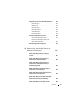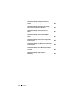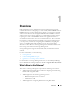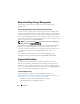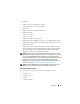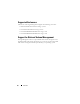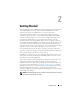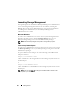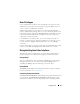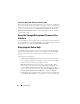User's Manual
30 Getting Started
Drop-down Menus and Wizards for Running Tasks
Many of the storage objects displayed in the tree view have tasks. Examples of
these tasks include creating virtual disks, assigning hot spares, reconditioning
a battery, and so on. To access a storage object’s task, select the component in
the tree view and then select the Information/Configuration subtab. The
Information/Configuration subtabs have task drop-down menus or buttons
for launching a task.
Using the Storage Management Command Line
Interface
Storage Management has a fully-featured command line interface (CLI). For
more information, see the Dell OpenManage Server Administrator Command
Line Interface User’s Guide at support.dell.com/manuals.
Displaying the Online Help
Storage Management provides extensive online help. This help is available
from the Server Administrator graphical user interface when the Storage or
lower-level tree view object is selected. For more information, see
Storage
Object
.
The online help is available as:
•
Context-sensitive Help.
Each Storage Management screen has a Help
button. Clicking the Help button displays context-sensitive online help
that describes the contents of the displayed screen.
•
Table of Contents.
The help screens for the context-sensitive (Help
button) help contain links to the online help’s
Table of Contents
. To
access the
Table of Contents
, first click a Storage Management Help
button to display a help screen. Next, click the
Go to Table of Contents
for Storage Management Online Help
link to display the
Table of
Contents
. This link is displayed at the top and bottom of each help screen.
Use the
Table of Contents
to access all topics covered in the online help.