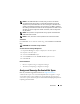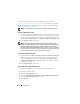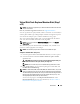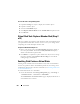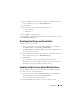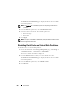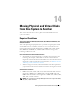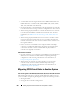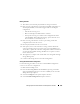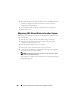User's Manual
Virtual Disks 275
2
From the
Ta sk s
drop-down list corresponding the virtual disk for which you
want to enable the cache, select
Enable Fluid Cache
.
3
Click
Execute.
4
Select the Write cache mode. The available options are:
• Write Through
•Write Back
5
Click
Apply
for enabling the cache.
After the caching is enabled, a Fluid Cache disk is created that can be viewed
on the Fluid Cache Disks page.
Disabling Fluid Cache on Virtual Disks
To disable cache on a virtual disk:
1
On the left-hand side of the
Storage Management
page, click
Storage
<Controller Name>
Connector
Virtual Disks
.
The
Virtual Disk on <Controller Name>
page is displayed with the list of
virtual disks for the controller.
2
From the
Ta sk s
drop-down list corresponding the virtual disk for which you
want to disable the cache, select
Disable Fluid Cache
.
3
Click
Execute.
A pop-up window is displayed confirming the disable operation.
Any dirty data for the virtual disk is moved from the cache to the virtual
disk and the corresponding Fluid Cache disk is removed.
Enabling Fluid Cache on Virtual Disk Partitions
You can enable Fluid Cache on virtual disk partitions for PERC controllers.
To enable cache on a virtual disk partition:
1
On the left-hand side of the
Storage Management
page, click
Storage
<Controller Name>
Connector
Virtual Disks
.
The list of available virtual disk is displayed.
2
Click the
Partition
link for which you want to enable the cache.