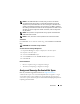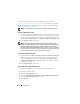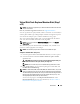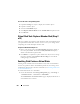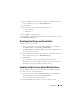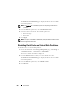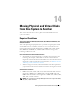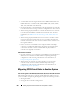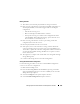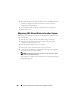User's Manual
274 Virtual Disks
To locate this task in Storage Management:
1
Expand the
Storage
tree object to display the controller objects.
2
Expand a controller object.
3
Select the
Virtual Disks
object.
4
Select
Replace Member Disk
from the
Available Tasks
drop-down menu.
5
Click
Execute.
Virtual Disk Task: Replace Member Disk (Step 2
of 2)
This screen displays the summary of the attributes of the virtual disk in which
you replaced the member disk. Use this screen to review your changes before
completing the virtual disk replace member task.
To Replace a Member Disk: Step 2 of 2
1
Review your changes. The source
Physical Disk
table displays details of
the source physical disk. The destination
Physical Disk
table
displays
details of the destination physical disk.
2
Click
Finish
to complete the replace member task. If you want to change
the replace member, click
Go Back to Previous Page
. To exit without
making changes, click
Cancel
.
Enabling Fluid Cache on Virtual Disks
Caching can be enabled at the virtual disk level only if the virtual disk does
not have any partitions. If the virtual disk has partitions, the caching can be
enabled at the partition level. For more information, see
Enabling Fluid Cache
on Virtual Disk Partitions
.
To enable Fluid Cache on a virtual disk:
1
On the left-hand side of the
Storage Management
page, click
Storage
<Controller Name>
Connector
Virtual Disks
.
The
Virtual Disk on <Controller Name>
page is displayed with the list of
virtual disks for the controller.