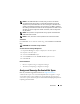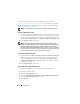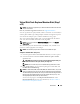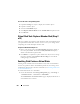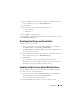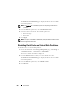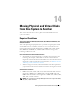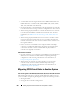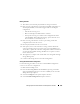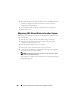User's Manual
Virtual Disks 273
Virtual Disk Task: Replace Member Disk (Step 1
of 2)
NOTE: This feature is supported only on SAS and SATA controllers with firmware
versions 6.1 and later.
Does my controller support this feature? See
Supported Features
.
You can copy data from a physical disk, which is a member of a virtual disk, to
another physical disk by providing a Replace Member Configuration option.
You can initiate multiple copies of data from different array groups.
The source physical disk should be part of a virtual disk and in the Online
state. Also, the virtual disk should not be fully degraded.
NOTE: You must also enable the Revertible Hot Spare option to use Replace
Member Disk task.
The destination physical disk should be in the Ready state, available to be
written to, and of appropriate size and type.
NOTE: The destination physical disk can also be an available hot spare.
To Replace a Member Disk: (Step 1 of 2)
1
Select the physical disk in the
Connector
table that you want to replace.
2
Select the destination disk in the
Disks available for replace member
operation
table.
CAUTION: If you choose a hot spare as the destination physical disk, your
virtual disk does not have a hot spare, unless you assign one.
NOTE: You can select only one source/destination physical disk at a time.
3
Click
Apply Changes
. To exit without replacing the member disk, click
Go Back To Virtual Disk Page
.
NOTE: For PERC H310, H700, H710, H710P, H800, and H810 controllers
,
if any of the
drives you selected is in the spun down state, the following message is displayed:
"The below listed physical drive(s) are in the spun down state. Executing this task on
these drive(s) takes additional time, because the drive(s) need to spun up." The
message displays the ID(s) of the spun down drive(s).
You can view the progress of the
Replace Member Disk
task on the
Physical Disk Details
page. For more information, see Physical Disk or
Physical Device Properties and Tasks.