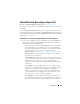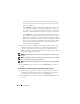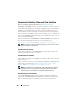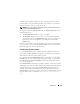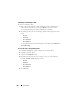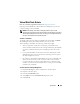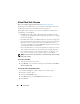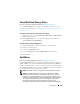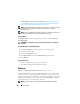User's Manual
Virtual Disks 263
Virtual Disk Task: Reconfigure (Step 3 of 3)
Does my controller support this feature? See
Supported Features
.
This screen enables you to review your changes before completing the virtual
disk reconfiguration.
To Reconfigure a Virtual Disk: Step 3 of 3
1
Review your changes. The
New Virtual Disk Configuration
table displays
the changes you have made to the virtual disk. The
Previous Virtual Disk
Configuration
displays the original virtual disk prior to reconfiguration.
2
Click
Finish
to complete the virtual disk reconfiguration. To exit without
changing the original virtual disk, click
Exit Wizard
.
NOTE: On some controllers, performing a Rescan while a reconfiguration is in
progress causes the virtual disk configuration and the physical disk state to display
incorrectly. For example, changes to the virtual disk’s RAID level may not be
displayed and the state of physical disks that were added to the virtual disk may
display as Ready instead of Online.
Considerations for Concatenated to RAID 1 Reconfiguration on CERC SATA1.5/6ch
Controllers
When reconfiguring a concatenated virtual disk to a RAID 1 on a CERC
SATA1.5/6ch controller, the reconfigured virtual disk may display the
Resynching state. When reconfiguring from a concatenated virtual disk to a
RAID 1, data is copied from the single concatenated disk to the RAID 1
mirror. The controller perceives this operation as similar to resynching a
mirror, and therefore may display the Resynching state.
Performing a controller rescan during the virtual disk reconfiguration may
also cause the virtual disk to display a Resynching state.
While the virtual disk displays a Resynching state, the Pause Check
Consistency and Cancel Check Consistency tasks is available. Executing
either of these tasks on the virtual disk while it is in Resynching state causes
the virtual disk to be in a Failed Redundancy state.