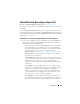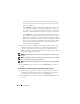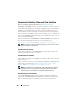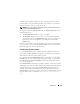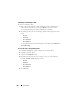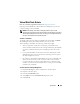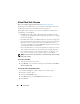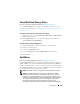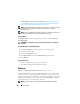User's Manual
262 Virtual Disks
This feature provides better data redundancy and read performance,
but slower write performance. Your system must have at least three
disks to use RAID 5.
– Select RAID 6 for striping with additional parity information
—
This
selection groups n
disks as one large virtual disk with a capacity of
(n-2) disks. Two sets of parity information is alternately stored on all
disks. The virtual disk remains functional with up to two disk failures.
– Select
RAID 10
for striping over mirror sets—This selection groups n
disks together as one large virtual disk with a total capacity of (n/2)
disks. Data is striped across the replicated mirrored pair disks. When a
disk fails, the virtual disk continues to function. The data is read from
the surviving mirrored pair disk. This feature provides the best failure
protection, read and write performance. Your system must have at
least four disks to use RAID 10.
2
Type the size for the reconfigured virtual disk in the
Size
text box. The
minimum and maximum allowable size is displayed under the
Size
text
box. These values reflect the new capacity of the virtual disk after any
addition or deletion of physical disks which you may have chosen in Virtual
Disk Task: Reconfigure (Step 1 of 3).
NOTE: On the CERC SATA1.5/2s controller, you must specify the maximum virtual
disk size.
NOTE: The PERC 4/SC, 4/DC, 4e/DC, 4/Di, 4e/Si, and 4e/Di controllers do not allow
you to change or reconfigure the virtual disk size.
NOTE: The PERC S100 and S300 controllers do not allow you to change the RAID
level.
3
Click
Continue
to go to the next screen or
Exit Wizard
if you want to
cancel.
To Reconfigure a Virtual Disk (Expand Virtual Disk Capacity): Step 2 of 3
1
Enter the percentage of the free disk size available by which you want to
expand the virtual disk capacity. The screen displays the maximum free
size available and the description of the selected RAID level.
2
Click
Continue
to go to the next screen or click
Exit Wizard
if you want
to cancel.