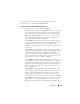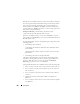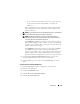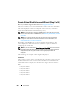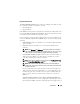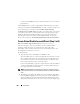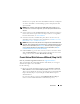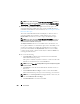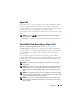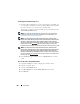User's Manual
260 Virtual Disks
To Reconfigure a Virtual Disk: Step 1 of 3
1
Select the physical disks that you want to include in the virtual disk. You
can expand the virtual disk’s capacity by adding additional physical disks.
On some controllers, you can also remove physical disks.
The changes you make to the physical disk selection are displayed in the
Selected Physical Disks
table.
NOTE: For a controller that has more than one channel, it may be possible to
configure a virtual disk that is channel-redundant. For more information, see
Channel Redundancy and Thermal Shutdown
.
NOTE: For PERC H310 Adapter, PERC H310 Mini Monolithic, PERC H310 Mini
Blades, PERC H700, PERC H710 Adapter, PERC H710 Mini Blades, PERC H710 Mini
Monolithic, PERC H710P Adapter, PERC H710P Mini Blades, PERC H710P Mini
Monolithic, PERC H800, and PERC H810 Adapter controllers
,
if any of the selected
physical drives is in the spun down state, the system displays a message that
indicates the IDs of the spun down drives and the delay in executing tasks on them.
NOTE: For PERC H310 Adapter, PERC H310 Mini Monolithic, PERC H310 Mini
Blades, PERC H700, PERC H710 Adapter, PERC H710 Mini Blades, PERC H710 Mini
Monolithic, PERC H710P Adapter, PERC H710P Mini Blades, PERC H710P Mini
Monolithic, PERC H800, and PERC H810 Adapter controllers, if the disk group has
free space available, you can expand the virtual disk capacity. To expand virtual
disk capacity, click Expand Capacity.
2
Click
Continue
to go to the next screen or
Exit Wizard
if you want to
cancel.
To locate this task in Storage Management:
1
Expand the
Storage
tree object to display the controller objects.
2
Expand a controller object.
3
Select the
Virtual Disks
object.
4
Select
Reconfigure
from the
Available Tasks
drop-down menu.
5
Click
Execute.