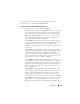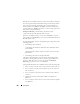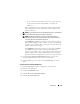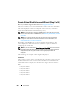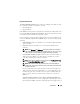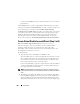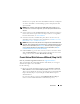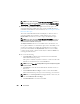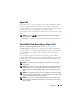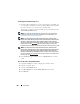User's Manual
258 Virtual Disks
NOTE: If you have selected the Create Encrypted Virtual Disk check box in
Create Virtual Disk Advanced Wizard (Step 1 of 4), then in the Summary of Virtual
Disk Attributes, an Encrypted Virtual Disk attribute is displayed with a value Yes.
2
Review the
Assign Dedicated Hot Spare
section.
A hot spare is an
unused backup physical disk that can be used to rebuild data from a
redundant virtual disk.
For more information
, see
Protecting Your Virtual
Disk with a Hot Spare.
The Create Virtual Disk Advanced wizard displays a check box next to
each physical disk that is suitable as a dedicated hot spare. Select a
Physical Disk
check box if you want to assign a dedicated hot spare.
NOTE: If you have selected the Create Encrypted Virtual Disk check box in
Create Virtual Disk Advanced Wizard (Step 1 of 4), then only encrypted physical
disks are listed as candidates for hot spare.
The
Physical Disk
check box is not available if the controller does not
have a physical disk that is a suitable hot spare for the virtual disk you are
creating. For example, the available physical disks may be too small to
protect the virtual disk. If the
Physical Disk
check box is not available,
you may need to specify a smaller virtual disk, use a different RAID level,
or change the disk selection.
3 Do one of the following:
•Click
Span Edit
to edit the spans created in Create Virtual Disk
Advanced Wizard (Step 2 of 4).
This option is available only if
the controller is a SAS controller with
firmware 6.1 and later and you selected RAID 10.
NOTE: If you click Span Edit, Intelligent Mirroring that is already been applied
becomes invalid.
•Click
Finish
to create the virtual disk with the attributes shown on
this screen.
•Click
Go Back To Previous Page
to return to Create Virtual Disk
Advanced Wizard (Step 3 of 4) if you want to change your selections.
NOTE:
If you clicked
Span Edit
and navigated back to this screen, do
not click
Go Back To Previous Page
.
•Click
Exit Wizard
to cancel the virtual disk.