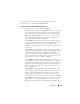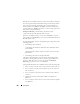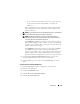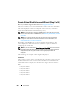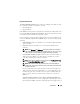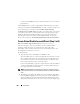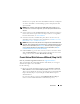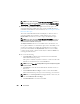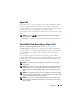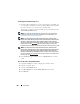User's Manual
Virtual Disks 257
than the size you specify. The Create Virtual Disk wizard may round up the
size of the virtual disk to avoid rendering a portion of the physical disk
space unusable.
NOTE: When creating a virtual disk on the CERC SATA1.5/2s controller or on a
controller that is in a cluster configuration, you must specify the maximum virtual
disk size.
3
Select a stripe size from the
Stripe Size
drop-down menu. The stripe size
refers to the amount of space that each stripe consumes on a single disk.
For more information, see What Is RAID?.
4
Select the read, write, and disk cache policy. These selections can vary
depending on the controller. For more information, see RAID Controller
Read, Write, Cache, and Disk Cache Policy.
NOTE: Read, write, and cache policies are not supported on the CERC SATA1.5/2s
controller. There is limited support for write policy on controllers that do not have a
battery. For more information, see
Write Policy
. The cache policy is not supported
on any controller that does not have a battery. For more information, see
RAID
Controller Read, Write, Cache, and Disk Cache Policy
.
5
Click
Continue
to go to the next screen if you want to cancel the virtual
disk, click
Exit Wizard
. If you want to return to the previous screen and
change your selections, click
Go Back To Previous Page
.
Create Virtual Disk Advanced Wizard (Step 4 of 4)
Does my controller support this feature? See
Supported Features
.
This screen displays the virtual disk attributes and enables you to assign a
dedicated hot spare to the virtual disk.
Do the following:
1
Review the virtual disk attributes displayed in the
Summary of Virtual
Disk Attributes
and the
Selected Physical Disks
sections of the screen.
These sections display the selections you made using Create Virtual Disk
Express Wizard (Step 1 of 2) and the physical disks that the Express
Wizard selected.
If you need to change a selection, click
Go Back To Previous Page
to
return to Create Virtual Disk Advanced Wizard (Step 3 of 4).