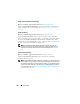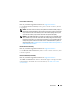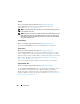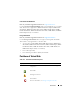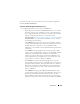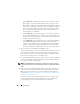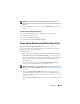User's Manual
Virtual Disks 249
NOTE: When creating a virtual disk on the CERC SATA1.5/2s controller or on a
controller that is in a cluster configuration, you must specify the maximum virtual
disk size.
4
Click
Continue
to go to the next screen or
Exit Wizard
if you want to
cancel.
To locate this task in Storage Management:
1
Expand the
Storage
tree object to display the controller objects.
2
Expand a controller object.
3
Select the
Virtual Disks
object.
4
Click
Go To Create Virtual Disk Wizard.
Create Virtual Disk Express Wizard (Step 2 of 2)
Does my controller support this feature? See
Supported Features
.
This screen displays the virtual disk attributes and enables you to assign a
dedicated hot spare to the virtual disk.
Do the following:
1
Review the virtual disk attributes displayed in the
Summary of Virtual
Disk Attributes
and the
Selected Physical Disks
sections of the screen.
These sections display the selections you made using Create Virtual Disk
Express Wizard (Step 1 of 2) and the physical disks that the Express
Wizard selected.
If you need to change a selection, click
Go Back To Previous Page
to
return to Create Virtual Disk Express Wizard (Step 1 of 2).
NOTE: If a physical disk is receiving a SMART alert, it cannot be used in a virtual
disk. For more information on SMART alerts, see
Monitoring Disk Reliability on RAID
Controllers
.
2
Review the
Assign Dedicated Hot Spare
section.
A hot spare is an
unused backup physical disk that can be used to rebuild data from a
redundant virtual disk.
For more information
, see
Protecting Your Virtual
Disk with a Hot Spare.
Select the
Physical Disk
check box if you want to assign a dedicated hot
spare.