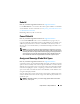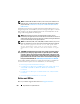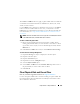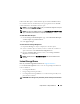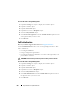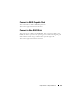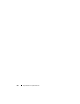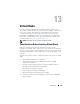User's Manual
Physical Disks or Physical Devices 213
The Online and Offline tasks only apply to physical disks that are included in
a redundant virtual disk and attached to a PERC 4/SC, 4/DC, 4e/Si, 4e/Di,
4e/DC, or 4/Di controller.
Use the Offline task to deactivate a disk before removing it. Use the Online
task to reactivate an offline disk. In some cases, you may want to use the
Online task on a failed disk in an attempt to recover data from the disk. For
more information, see
Using the Physical Disk Online Command on Select
Controllers
.
NOTE: The Online and Offline tasks are not supported on the PERC 4/IM controller
or the CERC SATA1.5/6ch, and CERC SATA1.5/2s controllers.
To online or offline the physical disk:
1
Review the physical disk that must be made online or offline. When
making a physical disk offline, be aware that there can be data loss. Back
up your data, if necessary. If you want to blink the physical disk, click the
Blink
button.
2
Click
Online
or
Offline
when ready or click
Go Back to Previous Page
.
To locate this task in Storage Management:
1
Expand the
Storage
tree object to display the controller objects.
2
Expand a controller object.
3
Expand a
Connector
object.
4
Expand the enclosure or
Backplane
object.
5
Select the
Physical Disks
object.
6
Select
Online
or
Offline
from the
Available Tasks
drop-down menu of
the physical disk you want to make online or offline.
7
Click
Execute
.
Clear Physical Disk and Cancel Clear
Does my controller support this feature? See
Supported Features
.
Use the clear physical disk task to erase data residing on a physical disk. The
Clear task applies to physical disks that are in Ready state and that contain
data or that are in Clear state.