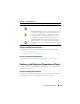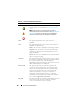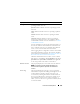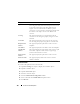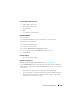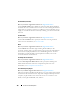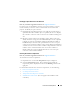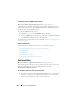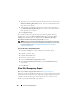User's Manual
170 Enclosures and Backplanes
3
Type the lowest acceptable temperature in Celsius for the enclosure in the
Minimum Warning Threshold
text box. The text box label indicates the
range that you can specify.
4
Type the highest acceptable temperature in Celsius for the enclosure in
the
Maximum Warning Threshold
text box. The text box label indicates
the range that you can specify.
5
Click
Apply Changes
.
If you want to return the temperature probe’s Warning threshold to the
default values, select the Reset to default values button and click Apply
Changes. The default values are displayed in the Minimum Warning
Threshold and Maximum Warning Threshold text boxes.
NOTE: On some enclosures, Storage Management may experience a short delay
before displaying the current enclosure temperature and temperature probe status.
For more information, see
Storage Management May Delay Before Updating
Temperature Probe Status
.
To locate this task in Storage Management:
1
Expand the
Storage
tree object to display the controller objects.
2
Expand a controller object.
3
Expand a
Connector
object.
4
Select the enclosure object.
5
Select the
Information/Configuration
subtab.
6
Select
Set Temperature Probe Values
from the
Available Tasks
drop-
down menu.
7
Click
Execute
.
View Slot Occupancy Report
Does my controller support this feature? See
Supported Features
.
The View Occupancy Slot Report task allows you to view empty and occupied
slot details of the selected enclosure. It provides a diagram that represents the
occupancy of physical drive slots. Move the mouse over each slot to view
details, such as physical disk ID, state, and size.