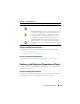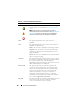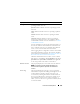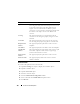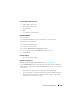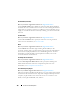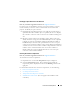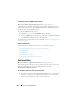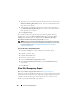User's Manual
Enclosures and Backplanes 169
2
Type the new asset name in the
New asset name
text box. You can specify
a name useful to you for organizing your storage environment. For
example, the asset name could refer to the type of data stored on the
enclosure or to the enclosure’s location.
3
Click
Apply Changes
. To exit and cancel your changes, click
Go Back To
Enclosure Information Page
.
To locate this task in Storage Management:
1
Expand the
Storage
tree object to display the controller objects.
2
Expand a controller object.
3
Expand a
Connector
object.
4
Select the enclosure object.
5
Select the
Information/Configuration
subtab.
6
Select
Set Asset Data
from the
Available Tasks
drop-down menu.
7
Click
Execute
.
Set Temperature Probe Values
Does my enclosure support this feature? See
Supported Features
.
The temperature probes monitor the enclosure’s temperature. Each
temperature probe has a Warning and a Failure threshold. The Warning
threshold indicates that the enclosure is approaching an unacceptably warm
or cool temperature. You can modify the Warning threshold.
The Failure threshold indicates that the enclosure has reached a dangerous
temperature that may cause damage and data loss. You cannot change the
default values for the Failure threshold.
To change the temperature probe’s Warning threshold:
1
The enclosure’s temperature probes are listed in the
Temperature Probes
section of the screen. Select the probes that you want to change.
2
Select
Set new values
in the
Set New Temperature Probe Values
section
of the screen.