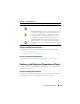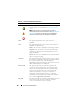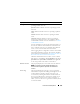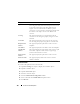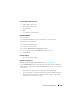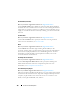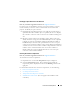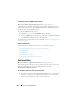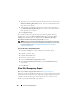User's Manual
168 Enclosures and Backplanes
Verifying the Enclosure’s EMM Firmware Version
Does my controller support this feature? See
Supported Features
.
The firmware for the Enclosure Management Modules (EMMs) must be at
the same level. The status of the EMMs is displayed as degraded if there is a
mismatch between the EMM firmware.
To verify the EMM firmware version:
1
Expand the tree view until the
EMMs
object is displayed.
2
Select the
EMMs
object. The firmware version for each EMM is displayed
in the
Firmware Version
column in the right pane.
For information related to the enclosure’s EMMs, see
Enclosure Management
Modules (EMMs)
.
Enclosure Components
For information on attached components, see the following topics:
• Physical Disk or Physical Device Properties and Tasks
• EMM Properties
• Fan Properties
• Power Supply Properties
• Temperature Probe Properties and Tasks
Set Asset Data
Does my enclosure support this feature? See
Supported Features
.
You can change the enclosure’s asset tag and asset name. The new asset tag
and asset name that you specify are displayed on the enclosure’s
Information/Configuration subtab.
To change the enclosure’s asset tag and asset name:
1
Type the new asset tag name in the
New asset tag
text box. You can specify
an inventory number or other useful information for your environment.
The asset tag typically refers to the enclosure hardware.