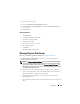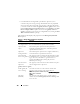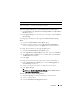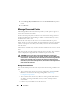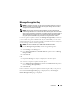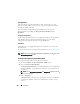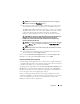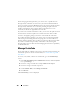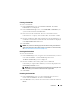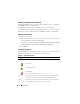User's Manual
Controllers 149
Creating a CacheCade
To create a CacheCade:
1
In the
CacheCade(s)
screen, click
Create CacheCade
. The
Create
CacheCade
screen is displayed.
2
In the
CacheCade Group
section, select
SATA SSD
or
SAS SSD
if your
system contains both SAS and SATA SSDs.
3
Enter a name for the CacheCade. The size is calculated as follows:
CacheCade size = capacity of the smallest SSD * the number of SSDs
4
From the available free disks that are displayed, select the SSDs that you
would like to include in the CacheCade. The selected disks are displayed
in the
Physical Disks Selected
section.
5
Click
Finish
.
NOTE: The procedure of selecting physical disks while creating a CacheCade is
similar to the selection of disks while creating a virtual disk. For more information,
see
Create Virtual Disk Advanced Wizard (Step 2 of 4)
.
Resizing the CacheCade
To resize the CacheCade:
1
In the
CacheCade(s)
screen, navigate to the CacheCade that you want to
resize and select
Resize ...
from the
Ta sk s
drop-down menu.
The
Resize CacheCade(s)
screen is displayed.
2
From the available CacheCade(s), add or remove additional
CacheCade(s) as required. The disks that you select are displayed in the
Selected Physical Disks
section.
NOTE: While selecting and deselecting the SSDs that must participate in the
CacheCade, you must retain at least one of the original SSDs.
3
Click
Finish
.
Renaming the CacheCade
1
In the
CacheCade(s)
screen, go to the CacheCade that you want to
rename and select
Rename ...
from the available
Ta sk s
.
2
In the
Rename
screen, enter the new name for the CacheCade and click
Finish
.