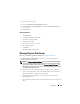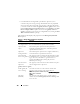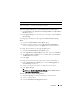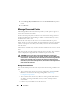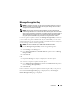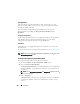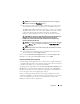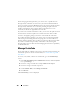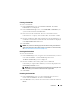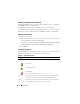User's Manual
148 Controllers
When changing the Encryption Key, you can also save or update the new
Encryption Key credentials to a file in the system where Distributed Web
Service is running. Select the Escrow check box. If you have already saved the
Encryption Key credentials for a controller, providing the path of the file
updates credentials for that controller. If the credentials are for a new
controller, the details are appended in the same file.
If you have not saved the credentials to a file, you can enter the path on which
the file must be saved. The path must contain a file name with an .xml
extension. On applying changes, this file is created with the credentials.
If you delete the Encryption Key, you cannot create encrypted virtual disks
and all encrypted unconfigured self-encrypting drives are erased. However,
deleting an Encryption Key does not affect encryption or data in foreign disks.
If you have saved the Encryption Key credentials to a file, deleting the
Encryption Key does not delete the file. Managing the file is the responsibility
of the administrator.
Manage CacheCade
Ensure that SSDs are available in the storage enclosure before performing any
CacheCade operations. For more information, see
CacheCade Using Solid
State Drives
.
To create, resize, blink, or delete the CacheCade, go to the CacheCade(s)
screen:
1
In the
Dell OpenManage Server Administrator
window, under the
System
tree, expand
Storage
.
2
Click on a storage controller. For example: PERC H710P Adapter.
3
Click on a Storage Controller component.
4
Under
Available Tasks
, select
Manage CacheCade
.
5
Click
Execute
.
The CacheCade(s) screen is displayed.