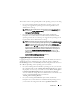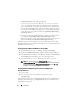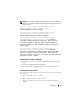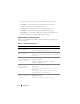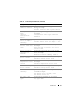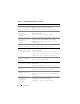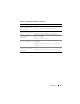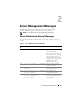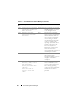Messages Reference Guide
12 Introduction
srvadmin-deng/ini
directory and set the property
UnitextLog.enabled=true
. Run the
/etc/init.d/dataeng
restart
command to restart the Server Administrator Event Manager
service and enable the setting. This also restarts the Server Administrator
Data Manager and SNMP services. The Server Administrator Unicode text
event log file is named
dcsys<xx>.log
where
xx
is
32
or
64
bit depending
on the operating system and is located in the
/opt/dell/srvadmin/var/log/
openmanage
directory.
• On systems running the in ESXi operating system the dcemdy32.ini file is
located under /
etc/cim/dell/srvadmin/srvadmin-deng/ini/
and the
dcsys<xx>.log
where
xx
is
32
or
64
bit depending on the operating system
and is located under
/etc/cim/dell/srvadmin/log/openmanage/
The following sub-sections explain how to launch the Windows Server 2008,
Red Hat Enterprise Linux, SUSE Linux Enterprise Server, VMware ESX, and
VMware ESXi event viewers.
Viewing Events in Microsoft Windows Server 2008
1
Click the
Start
button, point to
Settings
, and click
Control Panel
.
2
Double-click
Administrative Tools
, and then double-click
Event Viewer
.
3
In the
Event Viewer
window, click the
Tree
tab and then click
System Log
.
The
System Log
window displays a list of recently logged events.
4
To view the details of an event, double-click one of the event items.
NOTE: You can also look up the dcsys<xx>.xml file, in the
<install_path>\omsa\log directory, to view the separate event log file, where
the default install_path is C:\Program Files\Dell\SysMgt and xx is 32 or 64
depending on the operating system that is installed.
Viewing Events in Red Hat Enterprise Linux and SUSE Linux
Enterprise Server
1
Log in as
root
.
2
Use a text editor such as
vi
or
emacs
to view the file named
/var/log/messages
.
The following example shows the Red Hat Enterprise Linux and SUSE Linux
Enterprise Server message log, /var/log/messages. The text in boldface type
indicates the message text.