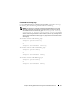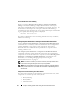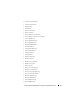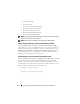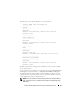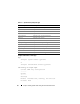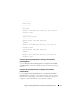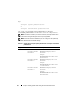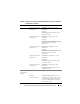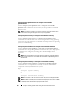Command Line Interface Guide
72 omreport: Viewing System Status Using the Instrumentation Service
Overall Health Status of the ESM Log
When you run the omreport system esmlog or omreport servermodule
esmlog command, the ESM log is displayed. The first line of the report
reflects the overall health of the system hardware. For example, Health: OK
means that less than 80 percent of the space allotted for the ESM log is
occupied by messages. If 80 percent or more of the allotted space for the ESM
log is occupied, the following caution is displayed:
Health: Non-Critical
If a caution is displayed, resolve all warning and critical severity conditions,
and then clear the log.
omreport system alertaction or omreport servermodule alertaction
Use the omreport system alertaction or omreport servermodule alertaction
command to view a summary of alert actions that have been configured for
warning and failure events on the system components. Alert actions
determine how Server Administrator responds when a component has a
warning or failure event.
The omreport system alertaction or omreport servermodule alertaction
command is useful for viewing which alert actions have been specified for
components. To set an alert action for a component, use the omconfig system
alertaction or omconfig servermodule alertaction command. For more
information, see "omconfig: Managing Components Using the
Instrumentation Service" on page 91.
NOTE: To maintain consistency across the commands, the output format of this
command has changed. Change the user scripts as applicable.
NOTE: Due to the limitations of certain operating systems (for example, VMware
ESXi), certain features are not available with this release of OpenManage Server
Administrator.
Components and Events Having View Alert Actions
View alert action properties for the following components and events, if the
components or events are present on the system:
• Battery Warning
• Battery Failure
• Chassis Intrusion