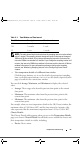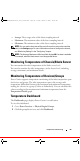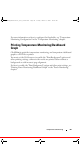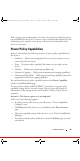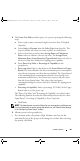User's Manual
Power Policies 99
4
The
Create New Policy
window opens, set a power cap using the following
steps:
a
Enter a policy name, maximum length of no more than 25 English
characters.
b
Select
Static
or
Dynamic
from the P
olicy Type
drop-down list. This
step is available only when you create a policy on a rack/chassis.
c
Select a fixed time period to show
Average Power
and
Maximum
Power
values to estimate a Power Cap value. The
Average Power,
Maximum Power
,
Lower Bound
and
Upper Bound
values only refer to
the devices that have Monitor & Capping power capability.
d
Enter
Power Cap Value
or
Percentage of Capability
for the
group/device:
•
Power cap value:
Enter a value between the
Lower Bound
and
Upper
Bound
. The Lower Bound is the lowest minimum power consumption
since the device/group was either discovered/added. The Upper Bound
is the maximum power consumption when the device/group is in a
maximum workload state. You cannot enter a power cap value lower
than the Lower Bound value. This value is the total power
consumption budget for devices that have Monitor & Capping power
capability.
•
Percentage of capability:
Enter a percentage (1%-100%) of the Upper
Bound value to set the power cap.
The "Power Cap Value" and "Percentage of Capability" are related values.
The following formula describes the relationship between the two values:
Upper Bound * Percentage of Capability= Power Cap Value
e
Click
Next
.
NOTE: The default power cap unit is Watts. You can change this to a different unit.
For more information on how to change the default unit, see "Default Units Settings"
in the "Configuring Power Center" chapter.
5
Allocate power for the group/device:
• For a dynamic policy, the priority (High, Medium, and Low) for the
individual devices in the group can be changed as needed. After selecting
the priority, click
Next
.
OpenManagePowerCenter_User_Guide.book Page 99 Friday, March 2, 2012 10:33 AM