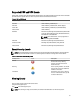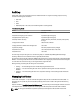Owner's Manual
Using the Critical Event Notification icon:
1. Click the Critical Event Notification icon in the upper right corner of the screen.
A list of the three most recent critical events displays.
2. Click the View Events button.
The Events screen appears.
From the Home screen:
1. Click Home in the left navigation pane.
The Events (Overall) and Events (By Top-level Group) graphs display
2. Click the View Events button.
The Events screen appears.
Sorting Events
1. Click Event Logs in the left pane.
By default, events are listed by Date in descending order (from most recent to older).
2. To sort the list by fields other than Date, click the column header of the field column. Click the header again to
change the sort order (ascending/descending).
A blue caret, pointing up or down to indicate sort direction, appears on the right side of the field currently
determining the sort.
Adding Comments to Events
1. Click Events in the left navigation pane.
2.
Scroll to the right and click the icon in the Notes column of the event on which you want to comment.
The Event Comments screen opens, and any existing comments for that event will display.
3. Click Add Comment.
The Add Comment screen opens.
4. In the Description field, enter your comment. The maximum length for a comment is 512 characters.
NOTE: You cannot edit or delete a comment once you have saved it; you can only add additional comments.
5. Click Save to save your comment, or click Cancel to discard your changes and return to the previous screen.
Power Center automatically adds the User Name and Time Stamp information to each comment.
Deleting An Event
1. Click Events in the left navigation pane.
2. Place a check mark in the check box beside the event or events you want to delete.
3. Click Delete in the task menu.
A verification box appears.
4. In the verification box, click Yes to confirm deletion of the selected event(s), or click Cancel to discard your actions
and return to the previous screen.
92