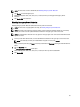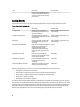Owner's Manual
12
Compare
Dell OpenManage Power Center enables you to compare the power and temperature status and energy consumption of
groups and devices within a specific time period. For example, you can select two rooms and compare their
temperatures, or select two groups with similar devices and compare their respective rates of power consumption.
Power Center can compare up to three groups/devices.
The power and temperature information that you can compare includes:
• Power consumption—Average, maximum, minimum and peak time power consumption
• Temperature—Average, maximum and minimum temperature
• Energy—Total energy consumption and cost, including IT energy and cooling energy
To compare the groups and devices, you need to specify the time period, and then add devices or groups to compare.
On the Compare page you can:
• Compare up to three device entities with one another
• Change the time period over which you are comparing device entities
• Change the groups or devices being compared by removing previously-selected groups or devices, or by
selecting a new group or device
Comparing Groups or Devices
You can compare the power and temperature status of up to three devices or groups. Only one device or group can be
added at a time. You can add physical or logical groups, and individual devices. You can change date and time ranges
within which to compare the monitored power and temperature status of the selected devices.
1. Click Devices in the left navigation pane.
2. Click Compare in the task menu.
The Compare Groups or Devices screen appears.
3. Enter a Start Date and time, and an End Date and time. You can either select from the calendar, or manually enter
the dates using the format YYYY-MM-DD.Select times from the drop-down list. If you need to compare the data for
one day (24 hours), select 00:00 of this date and 00:00 of the next day to compare.
4. Select a group or device from at least two of the columns.
5. Click Compare to continue, or click Cancel to discard your comparison.
6. Review the results of your comparison on the Compare Results screen, then click Back to return to the previous
screen and remove selected devices or select other groups or devices to compare, or click Cancel to close the
compare wizard.
85