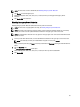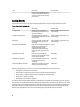Owner's Manual
NOTE: For instructions on how to disable EPR, see Disabling Emergency Power Reduction.
1. Click Devices in the left navigation pane.
2. Select the entity (data center, room, aisle, rack, or chassis) to which you will apply the Emergency Power
Reduction.
3. Click Enable EPR on the task menu.
Disabling Emergency Power Reduction
Disabling Emergency Power Reduction (EPR) restores device power to its full state.
NOTE: For instructions on applying EPR to an entity, see Enabling Emergency Power Reduction.
NOTE: It may take a few moments for the Power Center console to reflect the disabling of EPR. You can manually
refresh your screen to see the updated EPR status notification in the upper right corner of the screen.
NOTE: The red EPR status notification icon only appears in the upper right corner of the screen when EPR has been
applied to a device.
1. From any screen within Power Center, click the red EPR status notification in the upper right corner of the screen.
NOTE: If the device(s) on which you enabled EPR do not appear on the list, click Refresh.
A pop-up window opens listing the Name of the entity under EPR and a Timestamp reflecting the time EPR went into
effect.
2. Click the View EPR button.
The Emergency Power Reduction screen opens.
3. Select the entity (data center, room, aisle, rack, or chassis) for which you want to disable EPR.
4. Click Disable EPR.
83