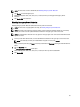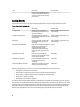Owner's Manual
4. Using the Next and Back buttons, click through the Policy wizard to locate the details you want to change, then
make the necessary changes.
5. In the Summary screen, review your changes, then click Finish to save your changes, click Back to return to the
previous screen, or click Cancel to discard your changes.
Deleting a Power Policy
1. Click Policies in the left navigation pane.
2. Place a check mark in the check box beside the policy that you want to delete.
NOTE: You can select more than one policy to delete at one time.
3. Click Delete, then click Yes to confirm your delete decision, or click No to return to the Policies screen.
Filtering Power Policies
You can filter power policies so they display according to type, power cap, and/or status.
1. Click Policies in the left pane.
2. Click the Filter menu option.
3. Do one or more of the following:
– Click Policy Type, and then select Static or Dynamic using the radio buttons
– Click Power Cap and enter a Minimum and/or Maximum limit
– Click Policy Status and select options for Policy Enabled and Policy Activated
NOTE: Policy filters stay in effect until cleared or until you close the session.
4. Click Apply to filter the policy list, or click Clear to discard your choices.
Emergency Power Reduction
When there is an emergency situation—for example, a power failure and your devices are running on UPS, you can
initiate Emergency Power Reduction to reduce the power consumption of your managed devices.
CAUTION:
Applying emergency power reduction will throttle power on the devices down to an extremely low level, which will
impact performance. All devices with Monitor & Capping power capability are impacted. Use this only in an
emergency situation.
All of the devices with the Monitor & Capping power capability within this group are set to the minimal power
consumption state. The Emergency Power Reduction button appears in the upper-right corner of all pages. The devices
impacted by emergency power reduction are marked with In EPR in the Devices tabs.
Enabling Emergency Power Reduction
Applying Emergency Power Reduction (EPR) to a device or device group reduces device power to an extremely low
level to reduce both power consumption and heat output. This feature has a negative impact on device performance,
and should be used only when power supply is compromised—for example, when a data center faces a brownout (a
temporary reduction of electric service in which power is reduced but not shut off).
82