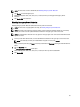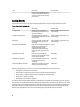Owner's Manual
Priority lists are policy-specific; however, a device/group may have different priority levels in different policies. A higher-
priority value of a device/group in a policy overrides the lower-priority value of the same node in another policy.
For example, you created Policy1 for device <A, B, C> and Policy2 for device <B, C, D>, and you configured different
priorities or power caps for the policy with the same time slot. In this case, Power Center follows these rules:
• If there are overlapping policies on an entity, the policy with the lowest power cap is applied.
• If there are overlapping dynamic policies on an entity and both are currently active, the highest priority (High >
Medium > Low) of this entity is applied.
Policy Modes
The policy mode is shown in the Enabled and Active columns in the Policies page. A green symbol indicates Enabled or
Active. Power Center supports three policy modes:
Table 7. Policy Modes
Enabled Column Active Column Mode Description
Green Green Enabled and active The policy is in use now.
Green NA Enabled but not active The policy is available but
not in use now.
NA NA Disabled The policy is created but not
available for use.
Enabling Or Disabling A Power Policy
1. Click Policies in the left navigation pane.
NOTE: The Enable and/or Disable menu options are not available until you select at least one policy.
2. Place a check mark in the check box beside the policy or policies that you want to enable or disable.
3. Click Enable or Disable.
Displaying Policies in the Power Details Graph
1. Click Devices in the left navigation pane, and then click either the Grouped Devices or Unassigned Devices tab.
2. Select a device or device group, and then click View History in the details section of the screen.
The Power History graph appears.
3. Click Power Policy under the graph.
The policy implementation status is displayed in the Power Details graph.
NOTE: To hide a policy, click Power Policy again.
Editing A Power Policy
You can edit only one power management policy at a time.
1. Click Policies in the left navigation pane.
2. Place a check mark in the check box beside the policy that you want to edit.
3. Click Edit menu option.
81