Owner's Manual
• The Policies tab of the devices is set to disabled in the Groups page.
• The power capability status of the devices is set to "None" in the Devices page.
• You cannot edit the policy of this device from the Policies page; you can only delete it.
Scenario 2 — You try to import a license on a device without a license imported
In this case, the following happens:
• If a policy exists on the devices, you will receive a "Server Capabilities Changed" event.
• The Policies tab of the devices is set to Enabled in the Groups page.
The power capability status of the devices is changed in the Devices page.
The policy of the devices is editable. You can access it from the Policies page.
Upgrading Device Power Policy Capability
The power policy capability of some devices can be upgraded to include capping of power consumption—for example,
Dell PowerEdge M620. These devices show Monitor and Upgradable. To upgrade the device so that its power
consumption can be capped, go to the Devices page and click Upgrade next to the device, then follow the instructions
on the pop-up help page to upgrade the device power capability. Once the upgrade is completed, the power capability
status changes to
Monitor & Capping within 24 hours.
Creating a New Policy
Create static power policies for a rack, chassis, or device, and create dynamic power policies for any group or device.
Power policies only apply to the groups and devices that have monitoring and capping power capabilities.
1. Click Policies in the left navigation pane.
2. Click Create New Policy.
3. In the Welcome screen, click Next to continue, or click Cancel to return to the previous screen.
4. In the Devices screen, use the right- and down-pointing carets to expand the list of entities available for selection,
then select the entity to which the policy applies. Click Next to continue, click Back to return to the previous
screen, or click Cancel to discontinue the task.
5. In the Power Policy Name and Type screen:
a) Enter a policy name that is less than 25 characters.
b) For racks and chassis only, select a Policy Type , either
Static
or
Dynamic
.
c) Click Next to continue, click Back to return to the previous screen, or click Cancel to discontinue the task.
6. In the Power Cap Values screen:
a) Select a fixed time period to display Average Power and Maximum Power values that can be used to estimate a
Power Cap Value. Average Power, Maximum Power, Lower Bound and Upper Bound values only refer to the
devices that have monitoring and capping power capability.
b) In the Power Cap Value field, enter a value between the Lower Bound and Upper Bound. The
Lower Bound
is
the lowest minimum power consumption since the device/group was discovered or added to Power Center. The
Upper Bound
is the maximum power consumption when the device/group is in a maximum workload state.
c) In the Percentage of Range field, enter a percentage between 1 and 100. The following formula calculates the
total power consumption budget:
Upper Bound
*
Percentage of Range
=
Power Cap Value
.
d) Click Next to continue, click Back to return to the previous screen, or click Cancel to discontinue the task.
7. Set Power Cap Priorities or Power Cap Allocations.
For dynamic policies:
79