Owner's Manual
• Average: The average value from the previous time point to the current time point.
• Maximum: The maximum value from the previous time point to the current time point.
• Minimum: The minimum value from the previous time point to the current time point.
For example, you view temperature details in the 1H (1 hour) window and the maximum value at 15:00 shows 40°C and
the time interval is 6 minutes. This value would represent that the maximum temperature from 14:54 to 15:00 is 40°C.
Chassis Details
The Chassis Details table appears when you select a chassis on the Devices screen. Chassis Details lists all blade
servers within the chassis and their temperature details in a table, including:
• Device: Device name.
• Average: The average value of the latest sampling interval.
• Maximum: The maximum value of the latest sampling interval.
• Minimum: The minimum value of the latest sampling interval.
NOTE: You can set the time interval (the period from a time point to the next time point) in the Settings > General
page. For information on configuring the interval, see Monitoring Settings.
NOTE: The Average, Maximum, or Minimum field displays NA if no data is available—for example, when the blade
server is an Unsupported device.
Viewing A Temperature History Graph
Dell OpenManage Power Center provides a visual representation of the temperature history of your system devices.
1. Click Devices in the left navigation pane.
2. On the Grouped Devices tab, select a device entity.
3. In the details section of the screen under Present Temperature, click View History.
A graphical representation of the selected device entity's temperature history appears.
4. Select the time period and attributes displayed:
a) To select the time period represented in the graph, click the buttons along the top of the graph.
b) To add or delete attributes, select from among the options listed; click the option to toggle its addition or
removal from the graph:
* Minimum
* Maximum
* Average
* Warning Max
* Critical Max
* Warning Min
* Critical Min
NOTE: To view specific numbers related to each attribute displayed along any portion of the graph, hover your
mouse over the graph.
5. To move along the data stream over time, click the navigation arrows below the graph.
75