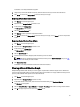Owner's Manual
NOTE: By default, the Cost column displays 0. You must configure the cost rate to see the cost. The rate is
a global setting, and can be set on the Settings → Energy Consumption page.
NOTE: The Energy Consumption section displays information based on the values configured in the
Settings page. This information should be used as an estimate only.
NOTE: When a device or group is newly-added or created in Power Center, the power and energy
consumption data displayed in the "1W" and "1M" time windows are different if the monitored time is less
than 1 week, and the data displayed in the "1H" and "1D" time windows are different if the monitored time is
less than 1 day. This occurs because Power Center uses different sampling intervals for different time
windows. For example, a device is added into Power Center at 2011-10-15 09:00, and the current time is
2011-10-17 11:10. For the 1M time window (sampling interval is 1 day), the power and energy consumption
is calculated from 2011-09-17 00:00 to 2011-10-17 00:00. For the 1W time window (sampling time is 1 hour),
the power and energy consumption is calculated from 2011-10-10 11:00 to 2011-10-17 11:00. There is an 11
hour gap; therefore, the data displayed in the two time windows are not the same.
Viewing A Power History Graph
Dell OpenManage Power Center provides a visual representation of the temperature history of your system devices.
1. Click Devices in the left navigation pane.
2. On the Grouped Devices tab, select a device entity.
3. In the details section of the screen under Present Power, click View History.
A graphical representation of the selected device entity's power consumption history appears.
4. Select the time period and attributes displayed:
a) To select the time period represented in the graph, click the buttons along the top of the graph.
b) To add or delete attributes, select from among the options listed; click the option to toggle its addition or
removal from the graph:
* Minimum
* Maximum
* Average
* Power Policy
* Average Warning
* Average Critical
* Max Warning
* Max Critical
NOTE: To view specific numbers related to each attribute displayed along any portion of the graph, hover your
mouse over the graph.
5. To move along the data stream over time, click the navigation arrows below the graph.
Monitoring PDU Power
To monitor PDU power, click Devices in the left pane, navigate to the PDU, and refer to the details section of the screen.
The instantaneous power value of the PDU is displayed, and the details section of the screen also lists the PDU details
read from the device. It displays NA when the data is not provided on the PDU device.
70