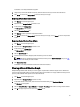Owner's Manual
– Avg Warning Threshold—When the average power exceeds this setting, the warning-level event alert
“Average Power” is sent.
– Avg Critical Threshold—When the average power exceeds this setting, the critical-level event alert
“Average Power” is sent.
5. Click Finish.
Once you have configured the threshold values, click View History in the Present Power section of the device or group
details to view a graphical representation of the power details.
For more information on configuring the device/group range and sampling interval, see Monitoring Settings.
For more information on configuring default units and energy consumption, see Configuring Energy Consumption Cost
Settings.
Viewing Power Details
Click Devices in the left navigation pane, then select the Grouped Devices or Unassigned Devices tab. Click the icon for
a group or device, then refer to the lower detail portion of the screen. While Dell OpenManage Power Center does
provide power information for PDU and other devices and groups, Power Center does not provide power details for UPS
devices.
For devices and groups (excluding PDU and UPS), by default, the Power graph displays the power details for the
previous hour. Refer to Viewing A Power History Graph for details on accessing a device or group graph.
You can also view the following details:
Power Details for the Current Time Window
You can view power details for the current time window by clicking a time window tab. The following table describes the
time windows and their associated intervals:
Table 5. Time Windows and Intervals
Time Window Description Interval
15Min 15 minutes 1 minute
1H 1 hour 3 minutes
1D 1 day 1 hour
1W 1 week 6 hours
1M 1 month 1 day
3M 3 months 1 week
1Y 1 year 2 weeks
NOTE: This table lists the interval when the sampling interval is at the default value (1 minute). Changing the sample
interval results in interval changes for the 15Min and 1H time windows. If you change the sampling interval to 3
minutes, the interval of the 15Min time window is 3 minutes. If you change the sampling interval to 6 minutes, the
interval of the 15Min time window is 3 minutes and the interval of the 1H time window is 6 minutes.
Power Details for a Different Time Window
Click the arrows < > to view the details for the previous/next sampling time, or click the double arrows << >> to view the
details for the previous/next page of results for the current time window. You can click Average, Maximum, or Minimum
to display the selected value.
68