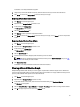Owner's Manual
Adding An Existing Device Or Group
After a device is discovered or manually added to Dell OpenManage Power Center, you can add it to a group.
NOTE: Racks are special groups. To work with racks, see Manage Racks.
1. Click Devices in the left navigation pane.
2. To select where in the parent-child hierarchy to add the existing device, do one of the following:
– To add the device at the root level, make sure no groups are selected before proceeding with the next step.
– To add the device to a group, click the parent group to which the device should be added.
3. Click Add/Create in the task menu.
The Add Device Entity screen appears.
4. Click the radio button beside the Add Existing Device option.
5. To select either the Root group or the already-existing group you highlighted in the Devices screen, click the
appropriate radio button.
6. Place a check mark in the check box beside the parent group to which the child device will be added.
7. Click Finish to add the device to its parent group, or click Cancel to discard your changes.
Moving Groups or Devices
You can move a manually-added device to an existing group as well as move groups of devices from one group or rack
to another. To move a device from one slot to another within a rack, see , and you can also move a group of devices from
one slot to another slot in a rack.
NOTE: Any power policies in effect will be recalculated after moving a group.
NOTE: To move a device from one slot to another within a rack, see Manage Racks.
1. Click Devices in the left navigation pane, and then click either the Grouped Devices or Unassigned Devices tabs
depending on the type of device entity you want to move.
2. Select the device or group.
3. Click Move in the task menu.
The Move To Group screen appears.
4. Use the radio buttons to select the destination group.
– Root—If you select Root, go to the next step.
– Other—If you select Other, a list of available existing groups appears. Select the group to which you want
to move the group or device.
5. Click Finish to return to the Devices screen, or click Cancel to discard your changes.
6. Confirm the move:
a) Click the Grouped Devices tab on the Devices screen.
b) Using the device tree, select the group to which you added the group or device, and check to make sure the
device entity is listed as expected.
Deleting a Group or Deleting a Device from a Group
1. Click Devices in the left navigation pane.
2. Click the group or device that you want to delete from the hierarchy.
64