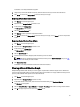Owner's Manual
A schematic of currently slotted devices appears.
6. Using the drop-down boxes beside each device, select the slots into which you want to move the devices.
7. Click Finish to return to the Manage Rack screen and review your changes.
Removing A Rack-Associated Device
1. Click Devices in the left navigation pane.
2. Expand the list of Grouped Devices and select a rack.
3. In the task bar, click Manage Rack.
The Manage Rack screen appears.
4. Click the Associated Devices tab.
5. Click Remove, and then provide the requested information.
6. Click Finish to return to the Manage Rack screen and review your changes, or click Cancel to return to the previous
screen.
Removing Slotted Devices From A Rack
1. Click Devices in the left navigation pane.
2. Expand the list of Grouped Devices and select a rack.
3. In the task bar, click Manage Rack.
The Manage Rack screen appears.
4. Click the Rack Contents tab.
5. From the rack slot schematic displayed, select the device you want to remove.
NOTE: The device is immediately removed from the rack when you click Remove from Rack, but you can add
the device back should you make a mistake.
6. Click Remove from Rack.
A schematic of currently slotted devices reflects the removal of the device.
Viewing A Rack Utilization Graph
Dell OpenManage Power Center allows you to view a graphic representation of different aspects of rack utilization for
custom and physical entitles within your Power Center system. This information can help you determine where you have
space or power available within specific racks to add new devices.
1. Click Devices in the left navigation pane.
2. Expand the list of Grouped Devices and select an entity.
3. In the details section of the screen, under the name of the selected entity, click View Rack Utilization.
The Utilization screen appears.
4. Click the Power Utilization or Space Utilization, and Actual or Percentage radio buttons to change the data viewed.
5. Click X in the upper-right corner to return to the Devices screen.
61