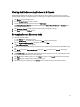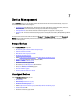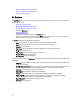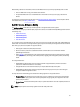Owner's Manual
• Add an associated device to the rack
• Edit an associated device that has already been added to the rack
• Remove an associated device from the rack
Adding A Device To A Rack Slot
1. Click Devices in the left navigation pane.
2. Expand the list of Grouped Devices and select a rack.
3. In the task bar, click Manage Rack.
The Manage Rack screen appears.
4. Click the Rack Contents tab.
5. Click Add to Rack Slot.
A list of slottable devices appears.
6. Select the devices you want to add to the rack, then click Next.
7. Using the drop-down boxes beside each device, select the slots into which you want to place the devices.
8. Click Finish to return to the Manage Rack screen and review your changes.
Adding An Associated Device To A Rack
1. Click Devices in the left navigation pane.
2. Expand the list of Grouped Devices and select a rack.
3. In the task bar, click Manage Rack.
The Manage Rack screen appears.
4. Click the Associated Devices tab.
5. Click Add To Rack, and then provide the requested information.
6. Click Finish to return to the Manage Rack screen and review your changes, or click Cancel to return to the previous
screen.
Editing A Rack-Associated Device
1. Click Devices in the left navigation pane.
2. Expand the list of Grouped Devices and select a rack.
3. In the task bar, click Manage Rack.
The Manage Rack screen appears.
4. Click the Associated Devices tab.
5. Click Edit, and then provide the requested information.
6. Click Finish to return to the Manage Rack screen and review your changes, or click Cancel to return to the previous
screen.
Rearranging Devices In A Rack
1. Click Devices in the left navigation pane.
2. Expand the list of Grouped Devices and select a rack.
3. In the task bar, click Manage Rack.
The Manage Rack screen appears.
4. Click the Rack Contents tab.
5. Click Rearrange Rack.
60