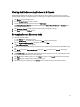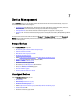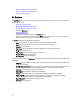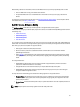Owner's Manual
Filtering All Devices
The filter feature on the All Devices tab is useful when you want to view devices that share a certain attribute. For
example, you can view devices of a certain device type or devices that share an IP range.
1. Click Devices in the left navigation pane, and then click the All Devices tab.
2. Click Filter.
The Filter window opens.
3. Do one of the following:
– Click IP Range, and enter the start and end IP address of devices.
– Click Date Range, and enter the start and end date of device discovery. Enter the dates manually following
the format MM/DD/YYYY, or select the dates from the calendar. Devices discovered from 00:00:00 of start
date to 00:00:00 of the next day after the end date are displayed. For example, if you enter the filtering
option 01/01/2013 as both start date and end date, all devices discovered between 00:00:00 of 01/01/2013
and 00:00:00 of 01/02/2013 are displayed.
– Click Protocol, and select the protocols used for communication. You can select multiple protocols.
– Click Status, and select device statuses. You can select multiple statuses.
– Click Device Type, and select the device type or device model. the device model is the specific model
information of a device type, for example, PowerEdge M610. All the models that currently exist in the
Devices page are shown. If you selected both Device Type and Device Model, make sure the device type
matches the device model, otherwise no result is shown.
– Enter a Device Model. The device model is the specific model information of a device type, for example,
PowerEdge M610
. All models that currently exist in the All Devices list will be displayed. If you select both
Device Type and Device Model, make sure the device type matches the device model, otherwise no result
is shown.
– Click Faceplate, and enter a faceplate power range of devices.
– Click Derated Power, and enter a derated power range of devices.
– Click Power Capability, and select the power capability of the device. You can select multiple power
capabilities.
4. Click Apply to view a filtered list of devices, or click Clear to return to the All Devices tab.
Sorting Devices
By default, on the All Devices tab of the Devices screen, the devices are listed by Name in alphabetical order (A-Z). To
sort the list, click the Up or Down caret next to the field to list the devices in ascending or descending order.
Managing Racks
Dell OpenManage Power Center allows you to manage racks and the slotted and associated devices that have been
added to the Power Center system.
On the Rack Contents tab you can configure a rack selected on the Devices screen in the following ways:
• Add devices to rack slots
• Rearrange devices within rack slots
• Remove devices from rack slots
• View a rack utilization graph
On the Associated Devices tab you can manage devices such as PDUs that are not added to a rack slot, but are
otherwise associated with the rack as follows:
59