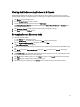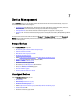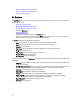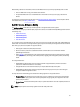Owner's Manual
Editing A Device Entity
Edit devices or device groups from any of the tabs on the Devices screen.
1. Click Devices in the left navigation pane.
2. From any of the tabs on the screen, select a device entity.
3. Click Edit.
The Edit Entity screen appears.
4. Depending on the type of device or device entity that you selected, a range of fields will be available for editing.
NOTE: You cannot edit the Faceplate Power and Derated Power for a chassis.
5. Click Finish to apply your changes, or click Cancel to discard your changes.
Editing A Protocol
You can edit the protocol information for a single device.
1. Click Devices in the left navigation pane.
2. Click the device you want to edit.
3. Click Edit in the task menu.
The Edit Entity screen appears.
4. In the Protocol Information section of the screen, edit the fields you want to change.
5. Click Finish to save your changes, or click Cancel to discard them.
Deleting a Group or Deleting a Device from a Group
1. Click Devices in the left navigation pane.
2. Click the group or device that you want to delete from the hierarchy.
3. Click Delete in the task menu.
4. Click Delete again to confirm the deletion.
Deleting Multiple Devices Using A Filter
In addition to deleting a single device or device group, you can also delete multiple devices at once using the Filter
feature.
1. Click Devices in the left navigation pane.
2. Click the Device List tab.
3. Click Filter, and use the filter feature to select the devices you want to delete.
4. Click Delete Filtered in the task menu, and confirm your selection.
All devices captured by the filter are deleted.
58