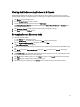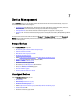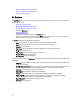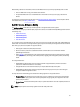Owner's Manual
Viewing And Rediscovering Devices In A Chassis
Dell OpenManage Power Center allows you to view the devices you have installed in a chassis. Further, if you have
physically added, removed, or changed the devices in a chassis, you can update the device information in Power Center.
1. Click Devices in the left navigation pane.
2. From the Grouped Devices tab, select a chassis.
3. From the task menu near the top of the screen, click View Chassis.
The View and Rediscover Chassis screen appears, displaying the Name, Status, IP Address, and Hostname of the
device in each occupied slot.
4. Click Rediscover Chassis to refresh the view if you have made slot assignment changes.
5. Click Close to return to the Devices screen.
Re-running Recent Discovery Jobs
1. Launch the discovery wizard.
a) Click Devices in the left navigation pane.
b) Click Run Discovery in the task menu, and then click Next to select a discovery task.
2. Click the Re-run Recent Discovery Job radio button, and then click Next..
The Re-run Discovery Jobs screen appears.
3. Select one or more recent discovery jobs from the list; use the right-facing caret to expand and view details of each
job.
4. Click Back to return to the Connection Protocol screen, click Next to continue, or click Cancel to discard your
discovery job.
5. In the Schedule Job screen, determine when you want your discovery job to run. You can choose between running
the job now, or scheduling the job to run at a future time.
6. Click Back to select a different job to re-run, click Finish to continue, or click Cancel to discard your discovery job.
7. Click Jobs in the left navigation pane to view your discovery job.
8. After the discovery job completes, go to the Devices screen, and make sure the correct devices are listed.
51