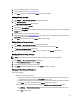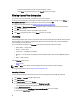Owner's Manual
• IPMI: Select IPMI protocol for the server.
– IPMI User Name – Maximum length is 16 characters.
– IPMI Password – Maximum length is 255 characters.
– IPMI Key – A string of 40 hex digits.
• WS-MAN: Select WS-MAN protocol for the chassis.
– WS-MAN User Name – HTTP basic user name; maximum length is 255 characters.
– WS-MAN Password – HTTP basic password; maximum length is 255 characters.
– WS-MAN Port – Default value is 443, or enter a port number from 1 to 65535.
– WS-MAN Validate Certificate – (Optional) Enables device certificate validation.
NOTE: A trusted certificate must be imported into the system before the WS-MAN Validate Certificate
option is enabled, or communication may fail. For more information on how to install the certificate using
the Dell Chassis Management Controller, see the white paper
Using Windows Remote Management
(WinRM) to Remotely Manage Dell PowerEdge M1000e Using the Chassis Management Controller (CMC)
located at http://www.delltechcenter.com/page/dcim.modular.cmc.winrm. For more information on how to
import the certificate to Power Center, see Managing Certificates.
• SNMP v1v2c: Select an SNMP protocol version from SMMPv1 or SNMP v2/v2c for the PDU or UPS.
– SNMP Community string – (Required) Maximum length is 255 characters.
• SNMP v3: Select SNMP v3 for the PDU or UPS.
– SNMP User Name – (Required) Maximum length is 255 characters.
– SNMP Authentication Password – (Required) Maximum length is 16 characters.
– SNMP Encryption Password – Maximum length is 255 characters. When the SNMP Authentication
Password is empty, the SNMP Encryption Password is also empty.
Discovering Devices Using IP Ranges
You can use the Dell OpenManage Power Center management console to discover a device from the network.
Before adding a device from the network, make sure the DNS server is set up correctly. Specifically, make sure that:
• There is a DNS server running on the Power Center network.
• The specified DNS server has a reverse DNS zone for the network on which you are trying to discover the
devices.
NOTE: Power Center server tries to retrieve device names from the DNS server specified in the network
configuration of the operating system. This may cause the device name to be different from the actual one if the
DNS server resolves the device IP address to a different device name.
1. Launch the discovery wizard.
a) Click Discovery in the left navigation pane.
b) Click Run Discovery in the task menu, and then click Next to select a discovery task.
2. Click the Discover Using IP Range radio button, enter a Discovery Task Name and optional Discovery Task
Description, and then click Next.
The Define IP Range screen appears.
3. Select one or more IP Ranges:
–
If the correct IP Ranges are listed already
, select the ranges you want to use, and then click Next.
–
If the correct ranges are not listed
, add a new IP range:
48