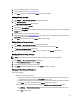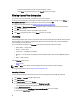Owner's Manual
5. Enter a description of this user account (optional).
6. Select between one and four user and group roles.
7. Click Save to add the user account, or click Cancel to discard your changes.
Adding A Group Account
1. Click Settings → User and Group Accounts in the left navigation pane.
2. Click Add a User/Group.
The Add a User or Group Account window opens.
3. Click the radio button next to A group.
4. Select a group Account Type.
5. Enter a unique Group Name. If you selected the Windows Domain Group account type, also enter a valid Windows
Domain name.
6. Enter a description of the group account (optional).
7. Select between one and four user and group roles. If the role you want is not available in the drop-down list, click
Create New to open the Create New Role wizard.
8. Click Save to add the new group, or click Cancel to discard your changes.
Editing A User Or Group Account
1. Click Settings → User and Group Accounts in the left navigation pane.
2. Place a check mark beside the user or group account that you want to edit, then click Edit.
The Edit a User or Group Account screen opens.
3. Make the changes desired, then click Save to save your changes, or click Cancel to discard them.
Deleting A User Or Group Account
NOTE: You cannot delete the Power Center managed user (super user) created during installation.
1. Click Settings → User and Group Accounts in the left pane.
2. In the User and Group Accounts section, click Delete.
3. Select the user or group account you want to delete.
4. Click Apply to delete the selected accounts, or click Cancel to discard your changes.
Changing A User Account Password
Do one of the following:
• Change the current user’s password.
a. In the upper right portion of the Power Center console, click the user account name under which you are
currently logged in to Power Center. The Current User screen opens.
b. Enter the current password, enter the new password, and then enter it again to verify the new password.
c. Click Save to apply the new password, or click Cancel to discard your changes.
• Change any user or group account password through the Settings > User and Group Accounts screen.
a. Click Settings → User And Group Accounts, and select the user account whose password you want to
change.
b. Click Edit in the task menu.
41