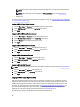Owner's Manual
Editing A Role
NOTE: You cannot edit a pre-defined role.
1. Click Settings → Roles in the left navigation pane.
2. Place a check mark in the check box beside the role you want to edit, then click Edit.
The Edit Role screen opens.
3. Make any changes required to the Role Name, Role Description, and Select Privileges fields for this role.
4. Click Save to save your changes, or click Cancel to discard them.
Deleting A Role
1. Click Settings → Roles in the left navigation pane.
2. Place a check mark in the check box beside the role you want to delete, then click Delete.
3. Click Yes to confirm the deletion, or click No to discard the delete task.
Privileges
Each pre-defined role is associated with a set of specific
privileges
. Additionally, you can create custom roles with one
or more of the following privileges:
• Global Configuration
• Role/User Management
• View Device and Group Information
• Manage Device and Group
• Manage Policy
• Manage Event
• Manage License
Every Power Center screen functions differently depending on the privilege level assigned to a user account:
• Fully functional—User can view and edit all.
• Partially functional—User can partially view or edit.
• Not functional—User sees a blank page.
Global Configuration
The
Global Configuration
privilege enables a user to change the Power Center global configuration—for example, the
sampling interval and database settings. Users without this privilege can only view part of the Settings page, and cannot
make any changes (the Edit option is not available).
Manage Role/User
Users with the
Manage Role/User
privilege can:
• Create roles
• Delete roles
• Update roles
38